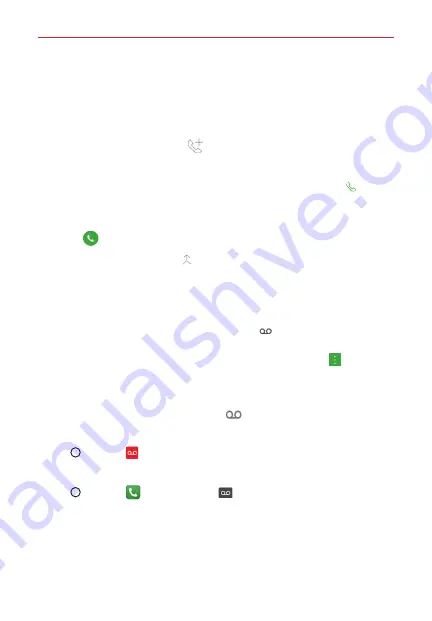
Useful App
119
To set up a conference call
Contact your wireless service provider to find out whether they support
conference calls and how many participants you can include.
1. Place a call to the first participant.
2. When you’re connected, tap
Add call
on the Call screen.
3. Enter a phone number.
Use the
Phone
app tabs to select a saved number, then tap
Call
.
OR
Use the buttons on the dialpad to manually enter a number, then tap
the
Call
.
4. After you’re connected, tap
Merge
on the Call screen. The participant
is added to the conference call and the Call screen indicates a
conference call is active.
Voicemail
When you have a new voicemail message, the
Voicemail notification
appears in the Status Bar. If you haven’t set up your voicemail number, or if
you need to change it, you can do that in the Call settings. Tap
Options
in
the
Phone
app (from the
Dial
tab or the
Recent
tab).
To listen to your Voicemail
Open the Notifications panel and tap
New voicemail
.
OR
Tap
Home
>
Voicemail
.
OR
Tap
Home
>
Phone
>
Dial
>
Voicemail
.
To set up your Voicemail
Typically, your carrier’s voicemail system guides you through the process of
listening to and managing your voicemail. The first time you call your
voicemail, it also guides you through the process of recording greetings,
setting a password, etc.






























