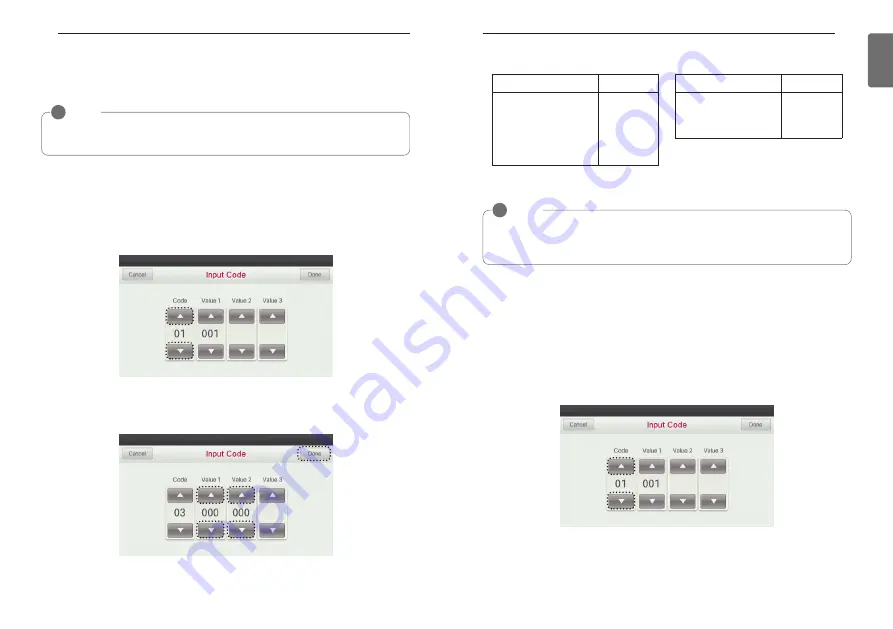
185
ENGLISH
184
INSTALLER’S SETTING OPTIONS
h
ESP setting value input can be 0~255
NOTE
!
• Be especially careful not to switch ESP values corresponding to each wind amount.
• ’SLOW’ and ‘POWER’ may not be set for some indoor unit products.
• Available ESP value may be different for each product and capacity.
ESP wind amount stage
wind amount
01
02
03
04
05
SLOW
LOW
MED
HIGH
POWER
ESP wind amount stage
wind amount
01
02
03
LOW
HIGH
POWER
<Air conditioner>
<Ventilator>
●
Press and hold ‘wireless remote controller signal receiver part’ of the remote controller for 3
seconds or longer to enter the installer function.
●
At the Code input field select indoor temperature detection sensor setting code value ‘04’.
- You can press ‘
▲
’, ‘
▼
’ button to change the code value.
Indoor temperature detection sensor setting (air conditioner)
This function select the temperature sensor to determine the indoor temperature.
INSTALLER’S SETTING OPTIONS
●
Press and hold ‘wireless remote controller signal receiver part’ of the remote controller for 3
seconds or longer to enter the installer function.
●
In the Code field, set the ESP setting value to '03'.
h
For ventilation product, code values are divided to ‘03’ supply air and ‘04’ discharge air ESP
setting. Refer to the installer setting code table.
- You can press ‘
▲
’, ‘
▼
’ button to change the code value.
●
At the Value 1 and Value 2 fields, press the, ‘
▲
’, ‘
▼
’ button to select ESP air amount stage and
ESP value, and press ‘Done’ button to apply the ESP setting.
- If you do not press ‘Done’ button, your field input value will not be applied.
h
ESP setting
- Value 1: ESP fan speed step
- Value 2: ESP value
ESP setting (air conditioner / Gerneral, DX type ventilator)
This function allows you to set the fan speed step value for each speed rate.
NOTE
!
• If ESP is incorrectly set, it may cause air conditioner malfunction.
• This function must be set by an installation professional.
Summary of Contents for V-NET ACS PREMTA000
Page 115: ......
















































