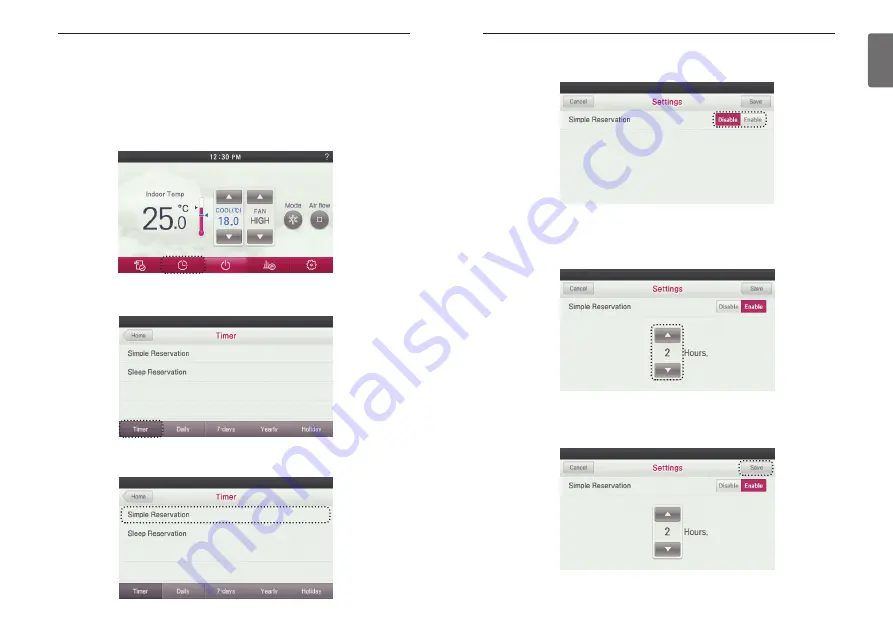
75
ENGLISH
74
TIMER & PROGRAM
●
During the Simple Reservation setting, press ‘
▲
’, ‘
▼
’ button to set the simple reservation
time.
- You can select from 1~7 hours.
●
In the easy timer setting menu screen, press ‘Disable/Enable’ button to set or turn off the easy
timer.
●
Press the Save button when done.
- If you exit without pressing the Save button, your settings will not be saved.
TIMER & PROGRAM
Simple Reservation
"Setting has the option to be set between 1-7 hours in 1 hour increments.
●
In the Timer Setting menu screen, press ‘Timer’ button.
- It moves to the timer setting screen.
●
Press the remote controller screen’s ‘Timer Setting menu’ button.
- It moves to the Timer Setting menu screen.
●
In the timer setting menu screen, press ‘Simple Reservation’ category.
- It moves to the easy timer setting screen.
TIMER & PROGRAM
Summary of Contents for V-NET ACS PREMTA000
Page 115: ......
















































