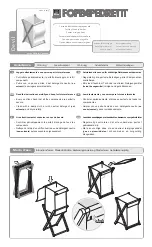2
ENG
ENGLISH
TABLE OF CONTENTS
CONTENTS
4
LICENSES
5
ASSEMBLING AND
PREPARING
5
Accessories
6
Optional Accessories
7
Parts and buttons
8
Connecting the stand
8
Connecting the speaker
9
Using the Mounting Cable Tie
9
Using the IR Receiver
10 Portrait Layout
11
Mounting on a wall
12
REMOTE CONTROL
14
USING THE MONITOR SET
14 Connecting to a PC
14
- RGB connection
15
- DVI connection
15
- HDMI connection
16
- IR Receiver connection
17 Adjusting the screen
17
- Selecting an image mode
17
- Customizing image options
18
- Customizing PC display options
18 Adjusting the sound
18
- Selecting an sound mode
19
- Customizing sound options
19 Using additional options
19
- Using the input list
20
- Adjusting aspect ratio
22
ENTERTAINMENT
22
- Connecting to a wired network
23
- Network Status
24
- Connecting USB storage devices
25
- Browsing files
27
- Viewing movies
30
- Viewing photos
33
- Listening to music
35
- Viewing the Contents List
36
- DivX® VOD Guide
37
- Using PIP/PBP
38
CUSTOMIZING SETTINGS
38 Accessing main menus
39
- PICTURE settings
42
- AUDIO settings
43
- TIME settings
44
- OPTION settings
48
- Picture ID
49
- NETWORK settings
50
MAKING CONNECTIONS
51 Connecting to a HD receiver, DVD,
Camcorder, Camera, Gaming Device or
VCR player
51
- DVI connection
51
- HDMI connection
52
- Component connection
52 Connecting to the LAN
52 Connecting to a USB
53 Daisy Chain Monitors
53
- DVI Cable
54
TROUBLESHOOTING
Summary of Contents for TSP500
Page 83: ...P NO 3840TRL098E 0801 REV00 ...