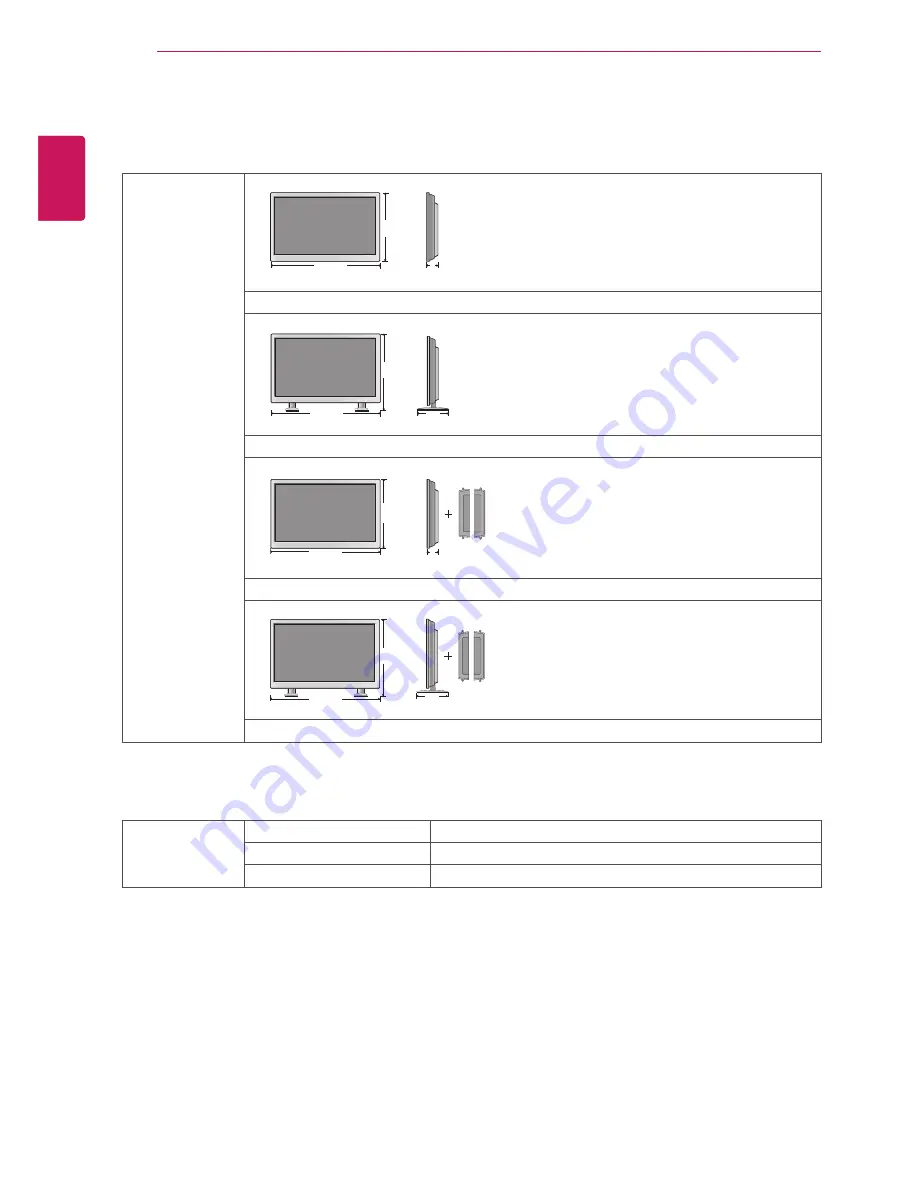
58
ENG
ENGLISH
SPECIFICATIONS
Dimensions
(Width x Height x
Depth) / Weight
962.2 mm x 560.8 mm x 77 mm / 12.8 kg
962.2 mm x 636.5 mm x 297.7 mm / 14.1 kg
962.2 mm x 560.8 mm x 100.1 mm / 13.55 kg
962.2 mm x 636.5 mm x 297.7 mm / 14.85 kg
* Applicable only for models that support the speakers
Audio
RMS Audio Output
10 W + 10 W (R + L)
Input Sensitivity
0.7 Vrms
Speaker Impedance
8 Ω
Product specifications shown above may be changed without prior notice due to upgrade of product
functions.
W
H
D
W
H
D
W
H
D
W
H
D
Summary of Contents for TSP500
Page 83: ...P NO 3840TRL098E 0801 REV00 ...






























