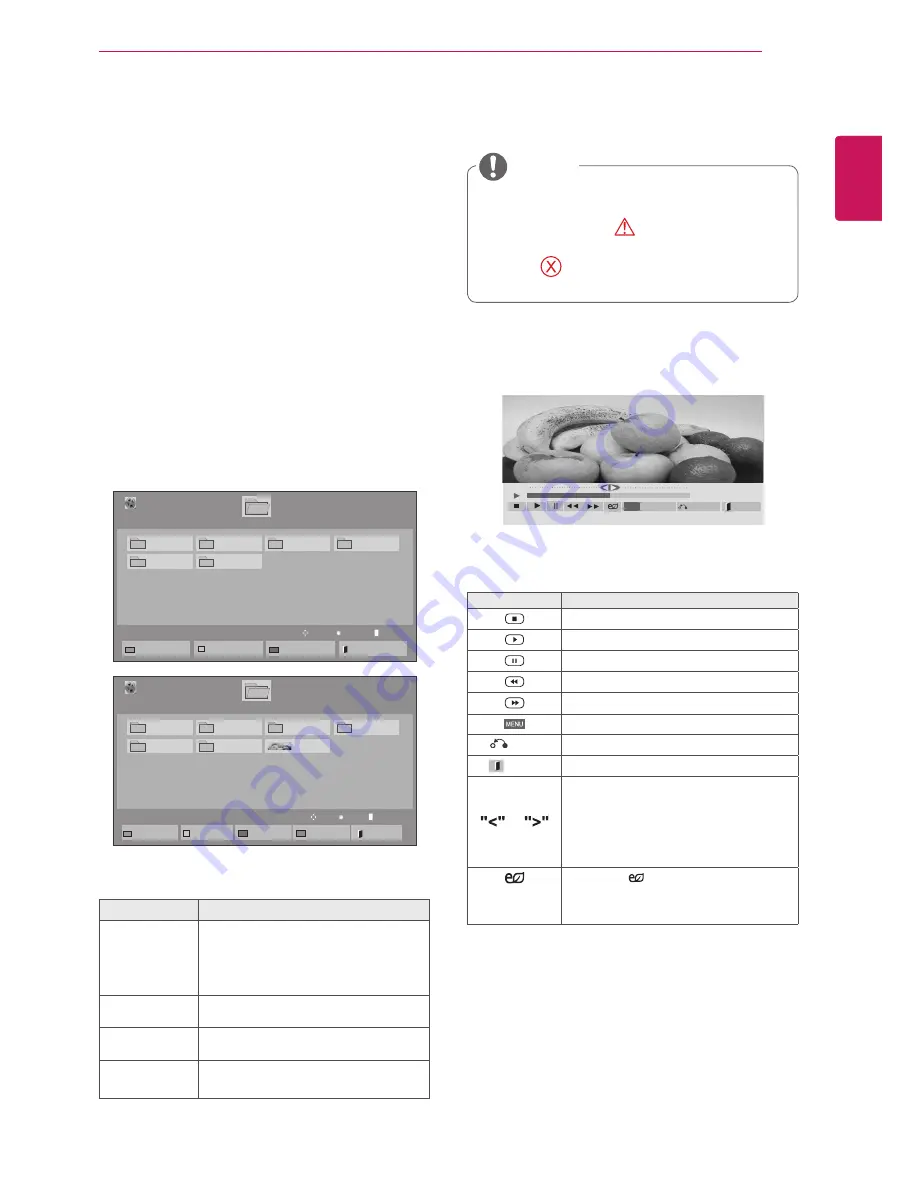
27
ENG
ENGLISH
ENTERTAINMENT
Viewing movies
Play video files on display. Your display shows all
of the video files saved in a USB storage device or
shared folder on a PC.
1
Press the Navigation buttons to scroll to
My
Media
and press
OK
.
2
Press the Navigation buttons to scroll to
Movie
List
and press
OK
.
3
Press the Navigation buttons to scroll to a
folder you want and press
OK
.
4
Press the Navigation buttons to scroll to a file
you want and press
OK
.
Menu
Description
Play Marked
Play the selected movie file.
Once a movie file finishes playing,
the next selected one will be played
automatically.
Mark All
Mark all movie files on the screen.
Unmark All
Deselect all marked movie files.
Exit Mark
Mode
Exit the Mark Mode.
5
Play a movie.
y
y
Non-supported files are displayed the preview
image by icon only
.
y
y
Abnormal files are displayed in the form of
bitmap
.
6
Control playback by using the following buttons.
Button
Description
Stops the playback
Plays a video
Pauses or resumes the playback
Scans backward in a file
Scans forward in a file
Show the
Option
menu.
HIDE
Hide the menu on the full-sized screen.
EXIT
Return to
Movie List
.
or
Skips to specific points in a file dur-
ing playback. The time of a specific
point will appear on the status bar. In
some files, this function may not work
properly.
ENERGY
SAVING
Press the
ENERGY SAVING
but-
ton repeatedly to increase the bright-
ness of your screen.
Page 1/1
Movie List
USB1 USB Drive
Drive1
Page 1/1
To Photo list
Change Numbers
Mark Mode
Exit
003
001
002
004
005
006
Play
Move
Page Change
P
01:02:30 / 02:30:25
Option
MENU
Hide
Exit
NOTE
Page 1/1
Movie List
USB1 USB Drive
Drive1
Page 1/1
Play Marked
Mark All
Unmark All
Exit
003
001
002
004
005
006
Mark Mode
Exit Mark Mode
051. Apple_ ......
02:30:25
Mark
Move
Page Change
P
Summary of Contents for TSP500
Page 83: ...P NO 3840TRL098E 0801 REV00 ...






























