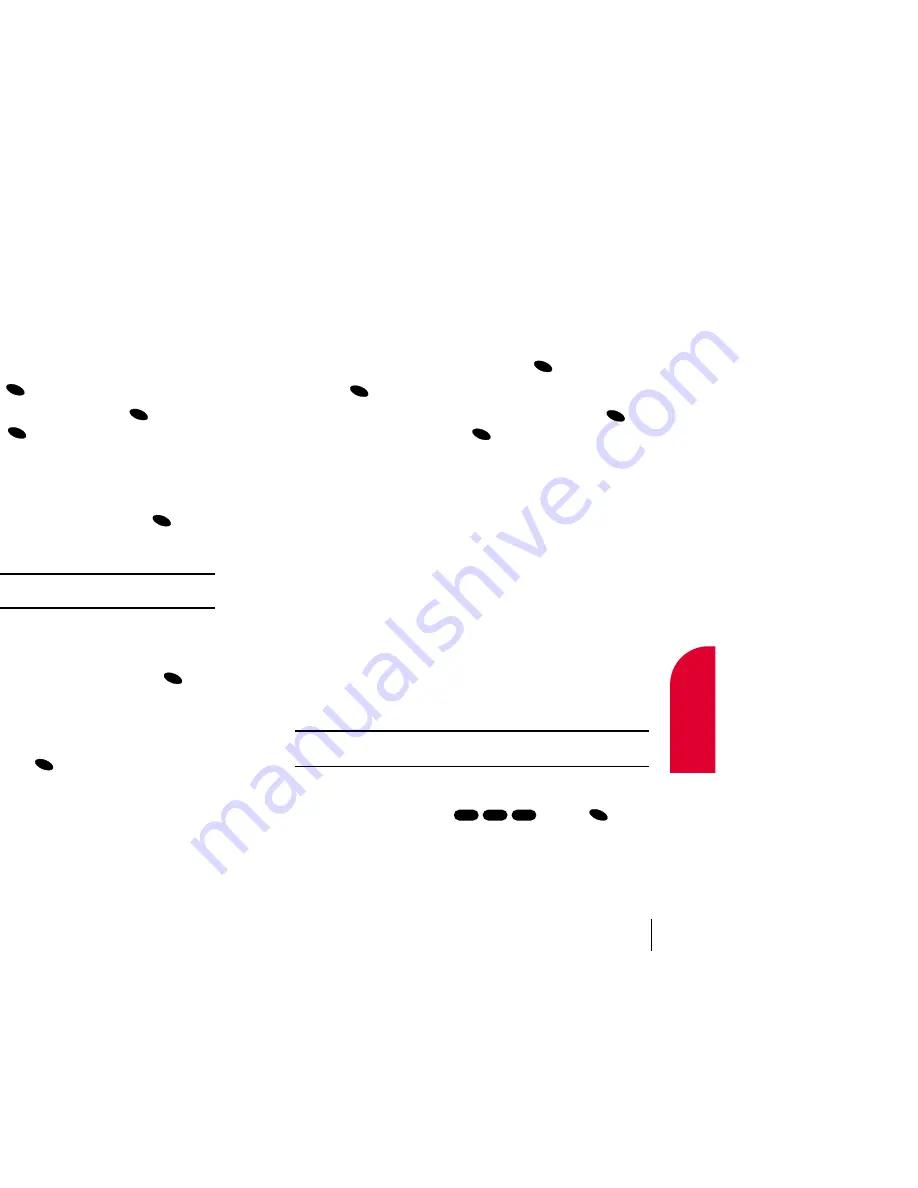
Dialing From the Internal Phone Book
To dial directly from an Internal Phone Book entry:
1.
From the main menu, press the mouse key left. (For additional ways to
display entries, see Section 9: Using Your Internal Phone Book on
page 55.)
2.
Highlight the entry you want to call and press
.
3.
Press
again to dial the entry’s default phone number.
4.
To dial another number from the entry, highlight it and press
to
display the number. Then, press
again to dial the number.
Using One-Touch/Two-Touch Speed Dialing
With this feature, you can speed dial the default phone number for
Internal Phone Book entries. Use one key press for locations 1-9 or
two key presses for locations 10-99.
To use
One-Touch Dialing
for Speed Dial locations 1-9:
䊳
Press and hold the appropriate key for approximately two seconds. The
display confirms that the number has been dialed when it shows
“Calling...”.
To use
Two-Touch Dialing
for Speed Dial locations 10-99:
1.
Press the first digit.
2.
Press and hold the second digit for approximately two seconds. The
display confirms that the number has been dialed when it shows
“Calling...”.
Note:
Speed dialing is not available when you are roaming with
Call Guard enabled.
Calling Emergency Numbers
You can place calls to 911 (dial
and press
), even
if your phone is locked or your account is restricted.
OK
1
1
9
OK
OK
OK
OK
Section 4
Making and Answering Calls
25
4
Making and
Answering Calls
Finding a Phone Number
You can search for Internal Phone Book entries with phone numbers that
contain a specific string of numbers.
To find a phone number:
1.
Enter one or more digits. The more numbers you enter, the more the
search narrows.
2.
Highlight
Find
and press
.
3.
To display the phone number, highlight it and press
.
To dial the number, press
again.
Dialing and Saving Phone Numbers With Pauses
You can dial or save phone numbers with pauses for use with automated
systems, such as voicemail or credit card billing numbers. If you select a
hard pause, the next set of numbers are sent when you press
. If you
select a 2-second pause, your phone automatically sends the next set of
numbers after two seconds.
Note:
You can have multiple pauses in a phone number and combine
2-second and hard pauses.
To dial or save phone numbers with pauses:
1.
Enter the phone number.
2.
Highlight either
Hard Pause
or
2-Second Pause
and press
.
Hard Pauses are displayed as a “P” and 2-second pauses as a “T”.
3.
Enter additional numbers.
4.
Highlight
Call
to dial the number or
Save
to save the number in your
Internal Phone Book and press
.
When dialing a number with a hard pause, highlight
Send Tones
and
press
to send the next set of numbers.
OK
OK
OK
OK
OK
OK
OK
Section 4
24
Making and Answering Calls






























