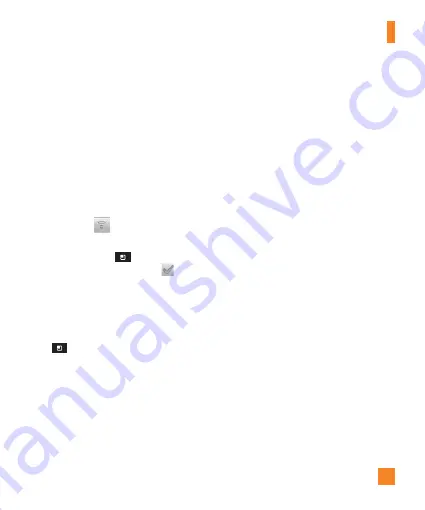
73
Wi-Fi
To use Wi-Fi on your phone, you need access
to a wireless access point, or "hotspot."
Some access points are open and you can
simply connect to them. Others are hidden
or implement other security features, so you
must configure your phone in order to connect
to them.
Turn on Wi-Fi
From the Home Screen, open the Notifications
panel and tap
to turn Wi-Fi on.
- or -
Tap the
Menu Key
>
Settings
>
Wireless & networks
>
Wi-Fi
.
To connect to a Wi-Fi Network
Turn off Wi-Fi when you're not using it to
extend the life of your battery.
1
From the Home screen, tap the
Menu Key
>
Settings
>
Wireless & networks
>
Wi-Fi settings
.
2
Tap
Wi-Fi
to turn it on and begin scanning
for available Wi-Fi networks.
- A list of available Wi-Fi networks will be
displayed. Secured networks are indicated
by a lock icon.
3
Tap a network to connect to it.
- If the network is open, you are prompted
to confirm that you want to connect to that
network by tapping
Connect
.
- If the network is secured, you are
prompted to enter a password or
other credentials. (Ask your network
administrator for details).
4
The Status Bar at the top of your screen
will display an icon that indicates your
Wi-Fi status.
n
TIP
If you are not in range of a Wi-Fi network
and use a network connection. Additional
data charges may apply.
n
NOTE
Access to the Internet and a wireless router
required. As an added convenience, AT&T
has shipped certain smartphones with
Wi-Fi enabled as a default setting. Leaving
Wi-Fi enabled when not connected to a
Wi-Fi network may affect battery charge.
Qualifying data plan required.
n
NOTE
This device supports WEP, WPA/WPA2-
PSK and 802.1x EAP
. (Some EAP methods
are not supported.) If
your Wi-Fi service
provider or network administrator sets
Settings
Summary of Contents for THRILL 4G
Page 5: ...User Manual ...
















































