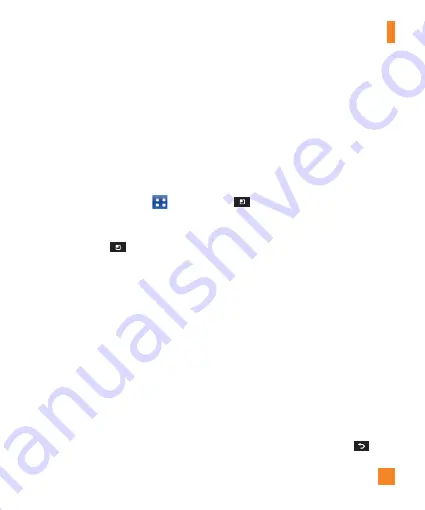
37
SMTP secure connection
– Allows you to
select the SMTP secure type. Choose from
Off
,
SSL
, or
TLS
.
SMTP Port number
– Normally each
account’s default port number will be displayed.
The Accounts Screen
The
Accounts
screen lists your
Combined
Inbox
and each of your email accounts.
]
Tap the
Applications Key
>
.
The Account list appears.
]
If you are viewing an account's Inbox, tap
the
Menu Key
and then tap
More
>
Accounts
.
n
TIP
To make a shortcut to the Inbox of an
account:
In the accounts list, touch and hold an email
account. Then tap
Add to homescreen
.
You can tap an account to view its
Inbox
. The
default account from which you send email is
indicated with a checkmark.
To open your Combined Inbox
If you have configured the Email application
to send and receive email from more than one
account, you can view all messages sent to all
accounts in your Combined Inbox.
]
Tap
>
Combined Inbox
(on the
Accounts
screen).
Messages in the
Combined Inbox
are color
coded on the left, by account, using the same
colors used for your accounts in the
Accounts
screen.
Composing and Sending E-mail
1
In the
application, tap the
Menu
Key
>
Compose
.
2
Enter an address in the
To
field for the
message’s intended recipient. As you enter
text, matching addresses will be offered
from your contacts. Separate multiple
addresses with commas.
3
Tap the
Cc/Bcc
field to copy other contacts/
email addresses.
4
Enter the subject and text of the message.
5
Tap
Attach
to attach a file to your message.
Then select the type of file and browse for it
or take/record a new one (if needed).
6
Tap
Send
.
If you are not ready to send the message,
tap
Save
to save it in a
Drafts
folder. Tap
a message in the
Drafts
folder to resume
working on it. Your message will also be saved
as a draft if you tap the
Back
Key
before sending it.
Messaging/Email
Summary of Contents for THRILL 4G
Page 5: ...User Manual ...
















































