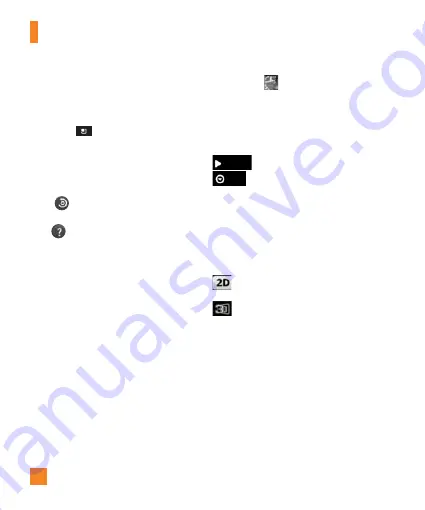
44
n
NOTE
This function uses wireless networks.
You need to checkmark
Use wireless
networks
. From the Home screen, tap the
Menu Key
>
Settings
>
Location &
security
>
Use wireless networks
.
Storage
– Set the storage location for your
pictures. Choose from
Internal
memory
and
SD card
.
Reset
– Restore all Camera default
settings.
Help
– Tap whenever you want to know
how a function operates. This will
provide you a quick guide.
n
NOTE
When you exit the Camera, some settings
will return to their defaults. Check the
camera settings before you take your next
photo.
The settings menu is superimposed over
the viewfinder, so when you change
elements of the image color or quality,
you will see a preview of the image
change behind the settings menu.
Viewing your saved photos
You can access your saved photos from within
the Camera mode. Just tap the preview of the
recent picture
in the bottom right corner of
the screen and your Gallery will be displayed.
n
TIP
Flick left or right to view other photos or
videos.
– Tap to see slide show.
– Tap to access the following
options:
Share
- To share the picture via
various methods such as Bluetooth
or Messaging.
Delete
- To delete the picture.
More
- To access options such as
Details
,
Set as
,
Crop
,
Rotate
left
,
Rotate right
, or
Edit
.
– Alerts you that the image is in 2D. Tap
to view the pictures in 3D mode.
– Alerts you that the image is in 3D. Tap
to view the pictures in 2D mode.
Setting a photo as wallpaper
1
Tap the photo you want to set as wallpaper
to open it.
2
Tap the screen to open the options menu.
3
Tap
Menu
>
More
>
Set as
>
Wallpaper
.
4
Crop the image as desired and tap
Save
.
Camera
Menu
SlideShow
Summary of Contents for THRILL 4G
Page 5: ...User Manual ...






























