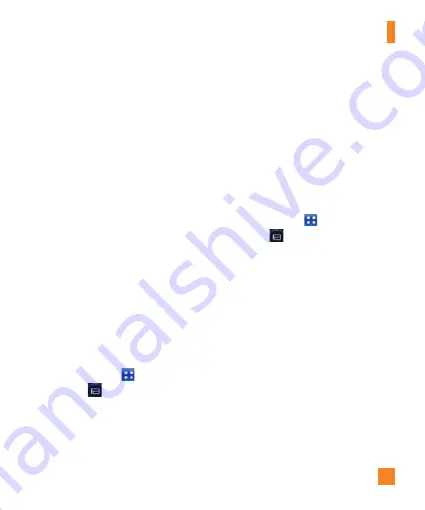
57
2
Tap
Share
on the Context menu and select
SmartShare
.
3
SmartShare
is automatically launched with
the selected files.
4
Select the device from renderer lists to play
the files.
n
NOTE
Follow the similar steps to use the Music
player to share contents
n
Notice
Check that your device is connected
with your home network using Wi-Fi
connection to use this application.
Some DLNA enabled devices (e.g. TV)
support only the DMP feature of DLNA
and will not appear in the renderer
device list. Your device might not be
able to play some contents
To download contents from remote
content library
1
From the Home screen, tap the
Applications Key
>
SmartShare
.
2
Tap
From
and select the device from
the remote content library.
3
You can browse the content library.
4
Touch and hold a content thumbnail and tap
Download
.
n
Notice
A few types of contents are not supported.
To download contents from remote
content library
n
NOTE
Mare sure that the microSD card is
correctly mounted and the
Receive files
option in the SmartShare settings menu is
checked.
1
From the Home screen, tap the
Applications Key
>
SmartShare
.
2
Tap
From
and select
My phone
.
3
You can browse the content library.
4
Touch and hold a content thumbnail and
tap
Upload
.
5
Select a device of remote content library to
be uploaded.
n
NOTE
Some DLNA enabled devices do not support
DMS upload functionality and will not be
uploaded.
Multimedia
Summary of Contents for THRILL 4G
Page 5: ...User Manual ...
















































