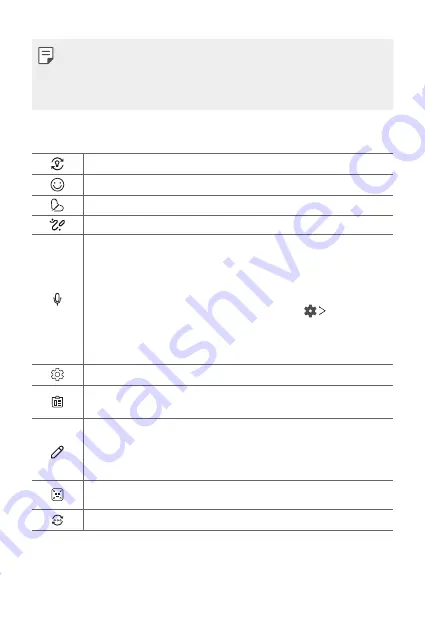
Basic Functions
56
•
Some supporting input methods may differ depending on the device
you have.
•
You can turn on or off the Smart tool feature from the keyboard
settings.
Smart Tool
Tap to hide the smart tools.
Tap to add emoticons.
Tap to add emojis.
Tap to open Draw chat.
Tap to enter text by using voice.
•
To maximize the voice command recognition, speak clearly.
•
To enter text with your voice, make sure that your device is
connected to a network.
•
To select the language for voice recognition, tap
Languages
on the voice recognition screen.
•
This function may not be supported, or the supported languages
may differ depending on the service area.
Tap to access keyboard settings.
Tap to open the clip tray.
For more information, please see
.
Tap to enter text by handwriting.
It is required to download the input language data for handwriting.
Tap
DOWNLOAD
to download the input language data for
handwriting.
Tap to let the keyboard float, when you use the Multi-window
feature. You can also move the keyboard to the desired location.
Tap to bring the smart tools back.
Summary of Contents for Stylo 5
Page 6: ...Custom designed Features 01 ...
Page 28: ...Basic Functions 02 ...
Page 68: ...Useful Apps 03 ...
Page 109: ...Settings 04 ...
Page 137: ...Appendix 05 ...
Page 151: ...For Your Safety 06 ...
Page 176: ...LIMITED WARRANTY USA 07 ...
Page 183: ......
















































