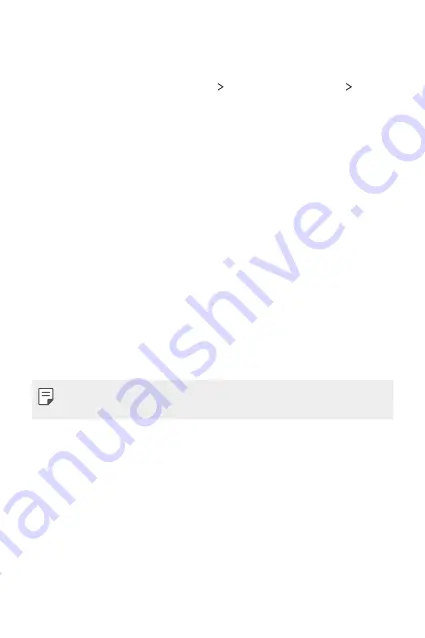
Basic Functions
52
Secure lock settings
You can set secure lock settings.
1
On the home screen, tap
Settings
Lock screen & security
Secure
lock settings
.
2
Select a function you want to set.
•
Make pattern visible
(shown only when Pattern is set as a screen
lock): Turn on to make pattern visible.
•
Lock timer
: Allows you to set the amount of time before the screen
automatically locks after the backlight turns off (time-out due to
inactivity).
•
Power key instantly locks
: Enable this option to instantly lock
the screen when the Power/Lock button is pressed. This setting
overrides the Security Lock timer setting.
•
Show lockdown option
(shown only when a screen lock is set):
Enable this option to display the Lockdown icon when you press
and hold the Power/Lock button. Tap the Lockdown icon to turn off
Smart Lock, biometric unlocking, and notifications on the lock screen.
•
Smart Lock
: Allows you to set trusted devices, places, voice, and/or
on-body detection that will allow your phone to remain unlocked.
•
Available menu options may vary depending on the lock screen method
selected.
Summary of Contents for Stylo 5
Page 6: ...Custom designed Features 01 ...
Page 28: ...Basic Functions 02 ...
Page 68: ...Useful Apps 03 ...
Page 109: ...Settings 04 ...
Page 137: ...Appendix 05 ...
Page 151: ...For Your Safety 06 ...
Page 176: ...LIMITED WARRANTY USA 07 ...
Page 183: ......






























