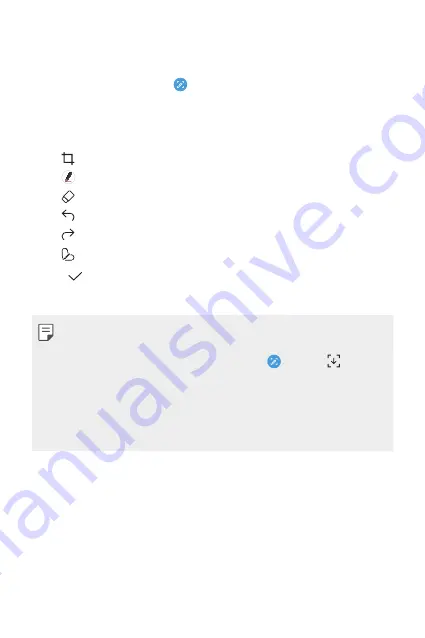
Useful Apps
95
Writing notes on a screenshot
1
While viewing the screen you want to capture, drag the status bar
downwards and then tap .
•
The screenshot appears as the notepad background theme. Memo
tools appear at the top of the screen.
2
Write notes using the tools.
•
: Zoom in or out, or adjust the area to capture.
•
: Write notes by hand.
•
: Erase handwritten notes.
•
: Undo the previous edit.
•
: Redo the recently deleted edits.
•
: Crop the screen as you desire.
3
Tap and save the notes.
•
Saved notes can be viewed in
Gallery
.
•
You can capture the entire screen by using the scroll capture feature.
•
While using an app such as Messaging and Chrome, drag the
notifications panel downwards and then tap . Then, tap to
capture the entire screen you are currently viewing as a single file.
•
This feature is available only on some apps that support the scroll
capture feature.
•
Pinch two fingers or spread your fingers apart to change the memo
layout.
Summary of Contents for Stylo 5
Page 6: ...Custom designed Features 01 ...
Page 28: ...Basic Functions 02 ...
Page 68: ...Useful Apps 03 ...
Page 109: ...Settings 04 ...
Page 137: ...Appendix 05 ...
Page 151: ...For Your Safety 06 ...
Page 176: ...LIMITED WARRANTY USA 07 ...
Page 183: ......






























