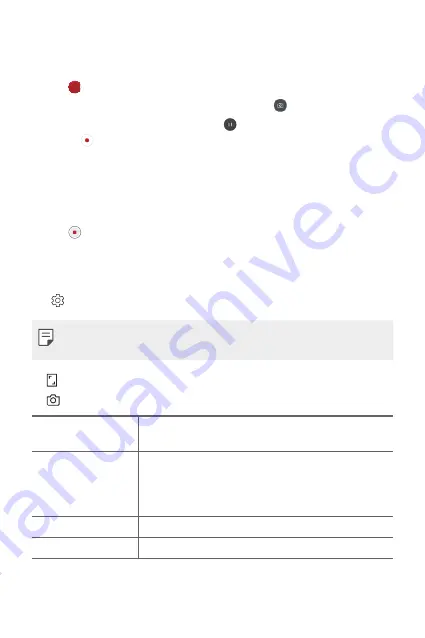
Useful Apps
78
Recording a video
1
Select a camera mode and tap the subject to focus the camera on.
2
Tap to start recording.
•
To take a photo while recording a video, tap .
•
To pause the video recording, tap . To resume the video recording,
tap .
•
While recording a video, you may spread or pinch two fingers to
zoom in or out.
•
While recording a video, you may tap the desired area to adjust the
brightness.
3
Tap to end the video recording.
Customizing the camera options
You can customize a variety of camera options to suit your preferences.
Tap on the screen.
•
Available options vary depending on the selected camera (front or rear
camera) and the selected camera mode.
•
: Take a photo or record a video in FullVision.
•
: Select values for aspect ratio and size for taking photos.
Vision search
Select QLens or Google Lens to search for information
on a subject.
HDR
Obtain photos in vivid colors and get compensated
effects even when they are taken against the light.
These functions are provided by the High Dynamic
Range (HDR) technology equipped in the camera.
Cheese shutter
Take photos with voice commands.
Tag locations
Save the image with GPS location data.
Summary of Contents for Stylo 5
Page 6: ...Custom designed Features 01 ...
Page 28: ...Basic Functions 02 ...
Page 68: ...Useful Apps 03 ...
Page 109: ...Settings 04 ...
Page 137: ...Appendix 05 ...
Page 151: ...For Your Safety 06 ...
Page 176: ...LIMITED WARRANTY USA 07 ...
Page 183: ......






























