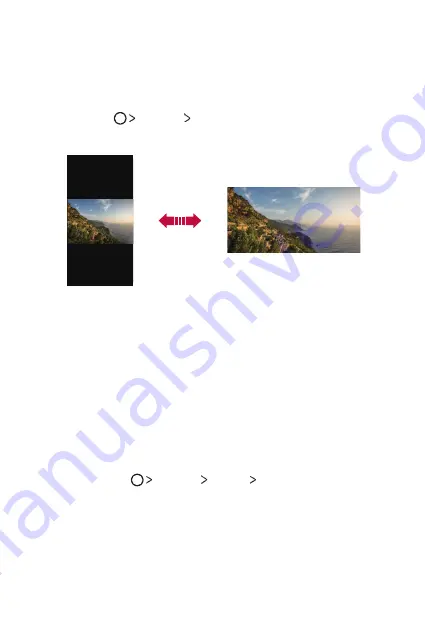
Basic Functions
30
Switching the screen orientation
You can set the screen orientation to automatically switch according to
the device's physical orientation.
On the notification panel, tap
Rotation
from the quick access icon list.
You can also tap
Settings
Display
and activate
Auto-rotate
screen
.
Editing the Home screen
On the Home screen, touch and hold on an empty space, then select the
desired action from below.
Ţ
To rearrange the Home screen canvases, touch and hold on a canvas,
then drag it to another location.
Ţ
To add a widget to the Home screen, touch and hold on a blank area of
the Home screen, then select
Widgets
.
Ţ
To change a theme, touch and hold on a blank area of the Home
screen, then select
Theme
.
You can also tap
Settings
Display
Theme
, then select a
theme to apply to the device.
Ţ
To configure the Home screen settings, touch and hold on a blank area
of the Home screen, then select
Home screen settings
for details.
Ţ
To view or reinstall the uninstalled apps, touch and hold on a blank area
of the Home screen, then select
Uninstalled apps
for details.
Summary of Contents for Stylo 3 PLUS
Page 6: ...Custom designed Features 01 ...
Page 13: ...Basic Functions 02 ...
Page 48: ...Useful Apps 03 ...
Page 82: ...Settings 04 ...
Page 105: ...Appendix 05 ...
Page 113: ...For Your Safety 06 ...
Page 120: ...Safety Guidelines 07 ...
Page 144: ...Fonctions personnalisées 01 ...
Page 153: ...Fonctions de base 02 ...
Page 189: ...Applications utiles 03 ...
Page 224: ...Paramètres 04 ...
Page 248: ...Annexe 05 ...
Page 257: ...Pour votre sécurité 06 ...
Page 264: ...Directives de sécurité 07 ...
Page 287: ......
















































