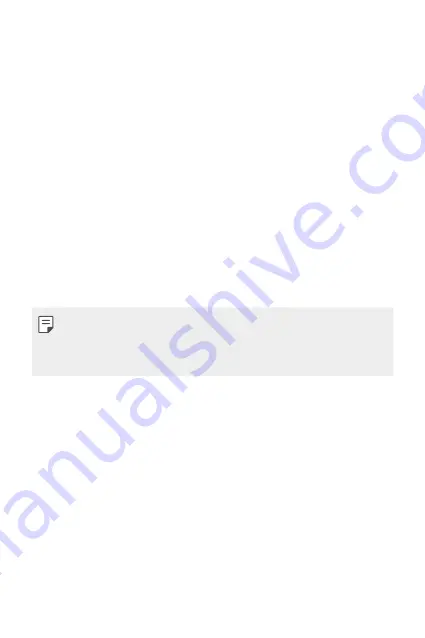
Appendix
108
Anti-Theft Guide
Set up your device to prevent other people from using it if it's been reset
to factory settings without your permission. For example, if your device is
lost, stolen, or wiped, only someone with your Google account or screen
lock information can use the device.
All you need to make sure your device is protected is:
Ţ
Set a screen lock: If your device is lost or stolen but you have a screen
lock set, the device can't be erased using the Settings menu unless
your screen is unlocked.
Ţ
Add your Google account on your device: If your device is wiped but
you have your Google account on it, the device can't finish the setup
process until your Google account information is entered again.
After your device is protected, you'll need to either unlock your screen or
enter your Google account password if you need to do a factory reset.
This ensures that you or someone you trust is doing the reset.
Ţ
Do not forget your Google account and password you had added to
your device prior to performing a factory reset. If you can't provide the
account information during the setup process, you won't be able to use
the device at all after performing the factory reset.
Summary of Contents for Stylo 3 PLUS
Page 6: ...Custom designed Features 01 ...
Page 13: ...Basic Functions 02 ...
Page 48: ...Useful Apps 03 ...
Page 82: ...Settings 04 ...
Page 105: ...Appendix 05 ...
Page 113: ...For Your Safety 06 ...
Page 120: ...Safety Guidelines 07 ...
Page 144: ...Fonctions personnalisées 01 ...
Page 153: ...Fonctions de base 02 ...
Page 189: ...Applications utiles 03 ...
Page 224: ...Paramètres 04 ...
Page 248: ...Annexe 05 ...
Page 257: ...Pour votre sécurité 06 ...
Page 264: ...Directives de sécurité 07 ...
Page 287: ......
















































