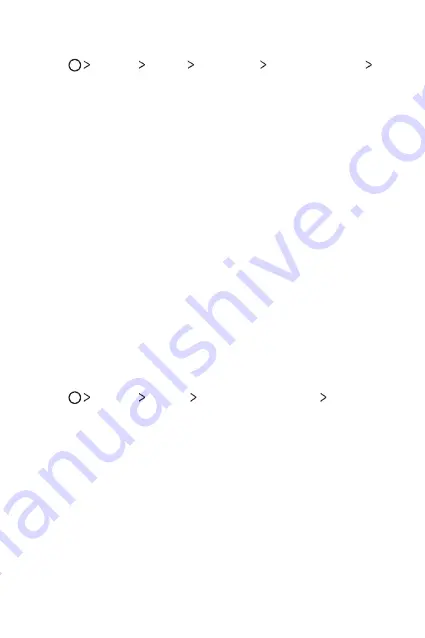
Basic Functions
36
Creating a Knock Code
1
Tap
Settings
Display
Lock screen
Select screen lock
Knock Code
.
2
Tap the squares in a pattern of your choice to create a Knock Code
and tap
NEXT
.
3
Input the created Knock Code again for verification, then tap
CONFIRM
.
Unlocking the screen with a Knock Code
Unlock the screen by inputting the Knock Code you have created.
You can also input your Knock Code on the touch screen when the screen
is turned off.
Ţ
It is also possible to enter a Knock Code when the lock screen is turned
on.
Memory card encryption
You can encrypt and protect data saved on the memory card. The
encrypted data in the memory card cannot be accessed from another
device.
1
Tap
Settings
General
Fingerprints & security
Encrypt SD
card
.
2
Read the on-screen overview of memory card encryption and then tap
CONTINUE
to continue.
3
Select an option and tap
ENCRYPT NOW
.
Ţ
New data encryption
: Encrypt only data that is saved on the
memory card after encryption.
Ţ
Full encryption
: Encrypt all the data currently saved on the memory
card.
Ţ
Exclude media files
: Encrypt all files, except for media files such as
music, photos and videos.
Summary of Contents for Stylo 3 PLUS
Page 6: ...Custom designed Features 01 ...
Page 13: ...Basic Functions 02 ...
Page 48: ...Useful Apps 03 ...
Page 82: ...Settings 04 ...
Page 105: ...Appendix 05 ...
Page 113: ...For Your Safety 06 ...
Page 120: ...Safety Guidelines 07 ...
Page 144: ...Fonctions personnalisées 01 ...
Page 153: ...Fonctions de base 02 ...
Page 189: ...Applications utiles 03 ...
Page 224: ...Paramètres 04 ...
Page 248: ...Annexe 05 ...
Page 257: ...Pour votre sécurité 06 ...
Page 264: ...Directives de sécurité 07 ...
Page 287: ......
















































