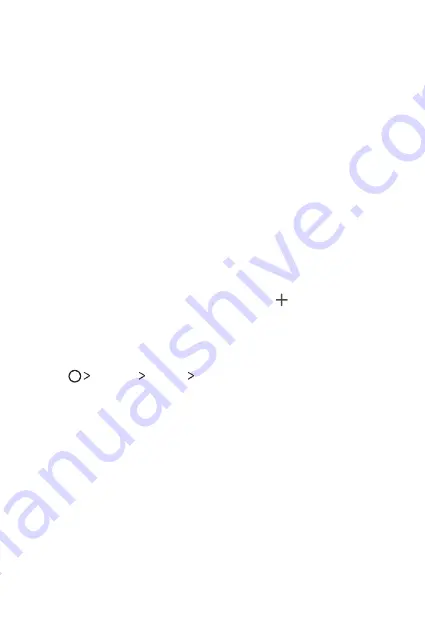
Basic Functions
32
Using folders from the Home screen
Creating folders
On the Home screen, touch and hold an app, then drag it over another
app.
Ţ
A new folder is created and the apps are added to the folder.
Editing folders
On the Home screen, tap a folder and do one of the following actions.
Ţ
To edit the folder name and colour, tap the folder name.
Ţ
To add apps, touch and hold an app, then drag it over the folder and
release it.
Ţ
To remove an app from the folder, touch and hold the app and drag it
to outside the folder. If there is only one app remaining in the folder, the
folder is removed automatically.
Ţ
You can also add or remove apps after tapping in the folder.
Home screen settings
You can customize Home screen settings.
1
Tap
Settings
Display
Home screen
.
2
Customize the following settings:
Ţ
Select Home
: Select a Home screen mode.
Ţ
Wallpaper
: Change the Home screen background wallpaper.
Ţ
Screen swipe effect
: Select an effect to apply when the Home
screen canvas switches.
Ţ
Sort apps by
: Set how apps are sorted on the Home screen.
Ţ
Grid
: Change the app arrangement mode for the Home screen.
Ţ
Hide apps
: Select which apps you want to hide from the Home
screen.
Summary of Contents for Stylo 3 PLUS
Page 6: ...Custom designed Features 01 ...
Page 13: ...Basic Functions 02 ...
Page 48: ...Useful Apps 03 ...
Page 82: ...Settings 04 ...
Page 105: ...Appendix 05 ...
Page 113: ...For Your Safety 06 ...
Page 120: ...Safety Guidelines 07 ...
Page 144: ...Fonctions personnalisées 01 ...
Page 153: ...Fonctions de base 02 ...
Page 189: ...Applications utiles 03 ...
Page 224: ...Paramètres 04 ...
Page 248: ...Annexe 05 ...
Page 257: ...Pour votre sécurité 06 ...
Page 264: ...Directives de sécurité 07 ...
Page 287: ......
















































