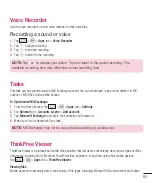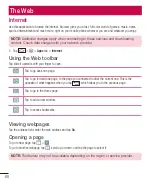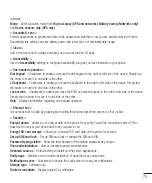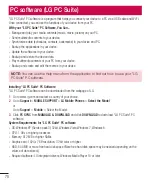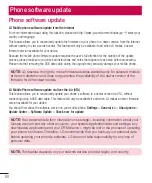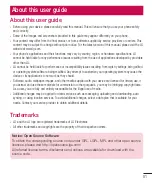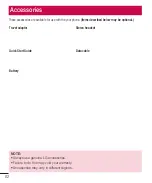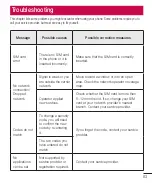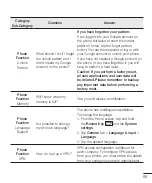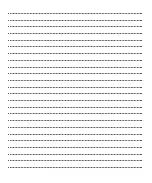79
NOTE: LG Integrated USB Driver
LG integrated USB driver is required to connect an LG device and PC and is installed
automatically when you install "LG PC Suite" PC software application.
Synchronizing your Device to a PC
Data from your device and PC can be synchronized easily with "LG PC Suite" PC software for your convenience.
Contacts, schedules and bookmarks can be synchronized.
The procedure is as follows:
1
Connect your device to PC. (Use a USB cable or Wi-Fi connection.)
2
The
Select USB connection method
will appear, then select
Media device (MTP)
.
3
After connection, run the program and select the device section from the category on the left side of the
screen.
4
Click
Personal information
to select.
5
Select the checkbox of contents to synchronize and click the
Sync
button.
NOTE:
To synchronize your phone with your PC, you need to install LG PC Suite onto
your PC. Please refer to previous pages to install LG PC Suite.
Moving contacts from your Old Device to your New Device
1
Import your contacts as a CSV fi le from your old device to your PC using a PC sync program.
2
Install "LG PC Suite" on the PC fi rst. Run the program and connect your Android mobile phone to the PC
using a USB cable.
3
On the top menu, select
Phone
>
Import/Export contacts
>
Export to your phone
.
4
A popup window to select the fi le type and a fi le to export will appear.
5
On the popup, click the
Select a fi le
and Windows Explorer will appear.
6
Select the contacts fi le to export in Windows Explorer and click the
Open
.
7
Click
OK
.
8
A
Field mapping
popup to link the contacts in your device and new contacts data will appear.
9
If there is a confl ict between the data in your PC contacts and device contacts, make the necessary
selections or modifi cations in LG PC Suite.
10
Click
OK
.
Summary of Contents for Spray 402LG
Page 1: ...ENGLISH User Guide 402LG MFL00000000 1 0 www lg com ...
Page 2: ......
Page 6: ...4 Accessories 82 Troubleshooting 83 FAQ 86 Table of contents ...
Page 94: ......
Page 95: ......
Page 96: ......