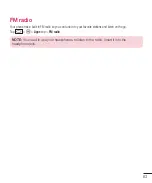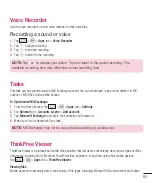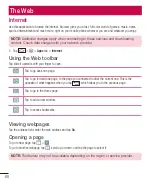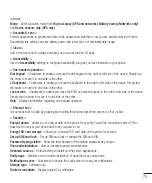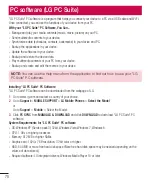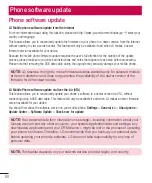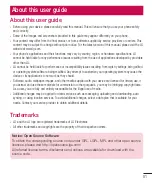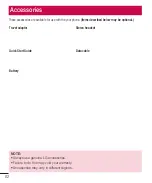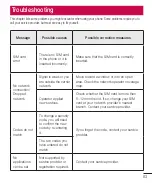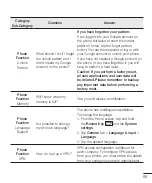76
Install from storage
– Choose to install encrypted certificates.
Clear credentials
– Remove all certificates.
< Guest mode >
To protect your privacy or limit some applications to your children, you can use the Guest mode.
When you lend your phone to others, you can limit the applications to be displayed. In advance, set the Guest
mode and customize the options.
< Gestures >
Silence incoming calls
– Checkmark to enable you to flip the phone to silence incoming calls.
Snooze or stop alarm
– Checkmark to enable you to simply flip the device to snooze or stop the alarm.
Pause video
– Checkmark to enable you to simply flip the device to pause the currently playing video.
Help
– Opens a help guide on how to use the Gestures features of your device.
Motion sensor calibration
– Allows you to improve the accuracy of the tilt and speed of the sensor.
< QuickCircle case >
Keep in mind that turning on these quickcircle case settings may result in irregular device behavior.
< Date & time >
Use
Date & time
settings to set how dates will be displayed. You can also use these settings to set your own
time and time zone rather than obtaining the current time from the mobile network.
< Storage >
INTERNAL STORAGE
– View the internal storage usage.
SD CARD
– Check total available SD card space. Touch Unmount SD card for safe removal. Erase SD card if you
want to delete all data from the SD card.
< Battery >
BATTERY INFORMATION
The Battery charge information is displayed on a battery graphic along with the percentage of the remaining
charge and its status.
Touch the Battery charge icon to display the Battery use screen to see battery usage level and battery use
details. It displays which components and applications are using the most battery power. Tap one of the entries
to see more detailed information.
Battery percentage on status bar
– Checkmark to display the battery level percentage on the Status Bar next
to the battery icon.
Settings
Summary of Contents for Spray 402LG
Page 1: ...ENGLISH User Guide 402LG MFL00000000 1 0 www lg com ...
Page 2: ......
Page 6: ...4 Accessories 82 Troubleshooting 83 FAQ 86 Table of contents ...
Page 94: ......
Page 95: ......
Page 96: ......