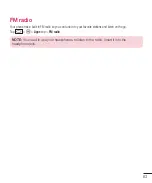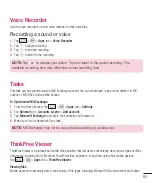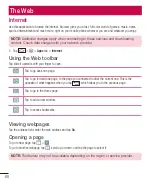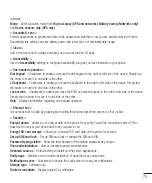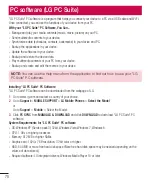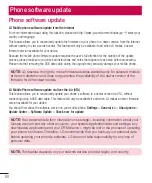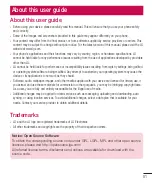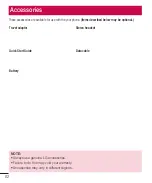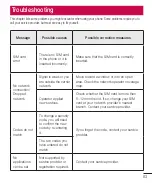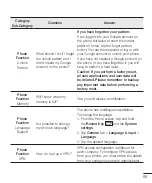74
Contact info for lost phone
– Select whether to display the owner information on the lock screen and
customize the owner information.
Lock timer
– Sets the amount of time before the screen automatically locks after the screen has timed-out.
Power button instantly locks
– Checkmark to instantly lock the screen when the Power/Lock Key is pressed.
This setting overrides the Security lock timer setting.
< Home touch buttons >
Set the Home Touch Keys displayed at the bottom of all of the screens. Set which ones are displayed, their
position on the bar, and what they look like. Select the keys and order, the theme, and the background.
< FONT >
Font type
– Sets the type of font used for the phone and menus.
Font size
– Sets the size of the font displayed in the phone and menus.
< OTHER SCREEN SETTINGS >
Brightness
– Adjusts the brightness of the screen. For best battery performance, use the dimmest comfortable
brightness.
Notification LED
– Tap the switch to toggle it On or Off. On will activate the LED light for the notifications you
select, in the color you set for each one.
Auto-rotate screen
– Checkmark to set the phone to automatically rotate the screen based on the phone
orientation (portrait or landscape).
Screen timeout
– Sets the amount of time before the screen times out.
Smart screen
– Checkmark to keep the screen from timing-out when the device detects your eyes looking at
the screen.
< ADVANCED SETTINGS >
Screen-off effect
– Sets the screen-off effect. Choose from Retro TV, Black hole, and Fade out.
Daydream
– Tap the Daydream switch to toggle it On or Off. On allows the set screensaver to be displayed
when the phone is sleeping while docked and/or charging. Choose from
Clock
and
Google Photos
.
General
< Language & input >
Use the Language & input settings to select the language for the text on your phone and to configure the
on-screen keyboard, including words you've added to its dictionary.
< Location >
Turn on location service, your phone determines your approximate location using GPS, Wi-Fi and mobile
Settings
Summary of Contents for Spray 402LG
Page 1: ...ENGLISH User Guide 402LG MFL00000000 1 0 www lg com ...
Page 2: ......
Page 6: ...4 Accessories 82 Troubleshooting 83 FAQ 86 Table of contents ...
Page 94: ......
Page 95: ......
Page 96: ......