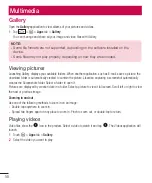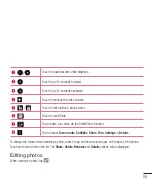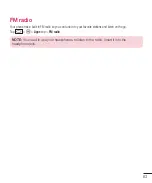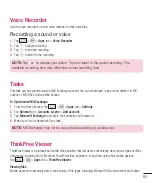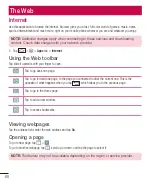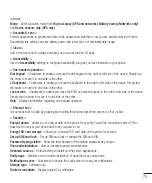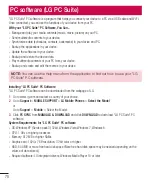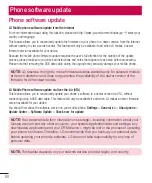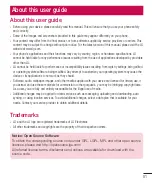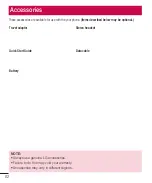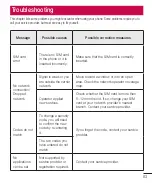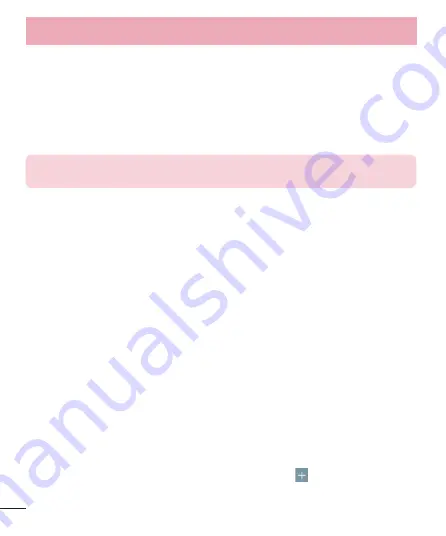
72
< Tethering & networks >
USB tethering
– Connect the USB cable to share the internet connection with the computer.
Wi-Fi hotspot
– You can also use your phone to provide a mobile broadband connection. Create a hotspot and
share your connection. Please read
"Sharing your phone's data connection"
for more information.
Bluetooth tethering
– Allows you to set your phone whether you are sharing the Internet connection or not.
Help
– Tap to view help information on the Wi-Fi hotspot and Bluetooth tethering functions.
Airplane mode
– After switching to Airplane mode, all wireless connections are disabled.
NOTE:
You must set a lock screen PIN or password before you can use credential
storage.
Mobile networks
– Set options for data roaming, network mode & operators, access point names (APNs) etc.
VPN
– Displays the list of Virtual Private Networks (VPNs) that you've previously configured. Allows you to add
different types of VPNs.
Sound
Sound profile
– Choose Sound, Vibrate only or Silent.
Volumes
– Adjust the phone's volume settings to suit your needs and your environment.
Quiet mode
– Set up your Quiet mode.
Sound profile
– Choose the sound, either Silent or Vibrate only.
Set
time
– Choose the Set time, either Always on or schedule. If you tap schedule, you can set the days and
times to automatically turn Quiet mode on.
Block notification LED
– Checkmark to turn LED notification off.
Block
alarms
– Checkmark to allow the screen not to turn on and no alarms sound.
Block incoming calls
– Checkmark to allow or block incoming calls from certain contacts.
Incoming call settings
Auto reply to blocked calls
– Set how to you want to automaticlly reply to silenced calls.
Allow repeated calls
– Checkmark to allow a call that is repeated within 3 minutes.
Allowed contact lists
– Designate which contacts calls will be allowed.
Help
– Tap to view help information on quiet mode.
Ringtone
– Set the ringtone for calls. You can also add a ringtone by tapping
at the top right corner of the
screen.
Settings
Summary of Contents for Spray 402LG
Page 1: ...ENGLISH User Guide 402LG MFL00000000 1 0 www lg com ...
Page 2: ......
Page 6: ...4 Accessories 82 Troubleshooting 83 FAQ 86 Table of contents ...
Page 94: ......
Page 95: ......
Page 96: ......