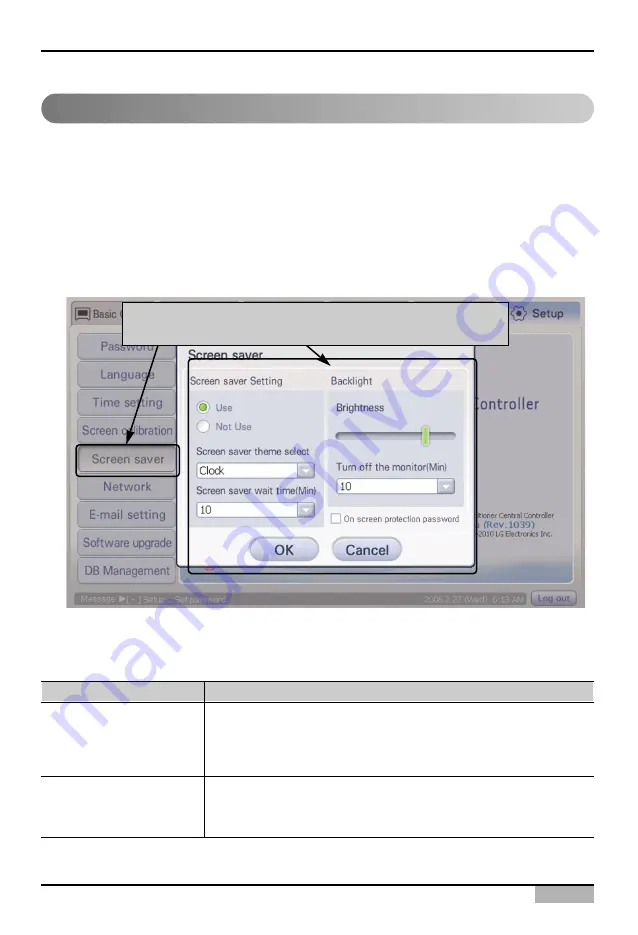
4. Operating AC Smart
Installation/Owner's Manual
4-157
Setting the screen saver
The user uses the 7-inch LCD panel to control the AC Smart. The screen saver can be set to extend
the life of the LCD at the Screen saver menu. Also, you can control the brightness of the backlight and
set the backlight of the LCD to be turned off after a specific time to minimize the unnecessary
consumption of the power.
Keep the following steps to set the screen saver function.
1
. Select ‘Environment setting’ from the AC Smart menu. Press ‘Screen saver’ menu from the sub-
menus at the left side. ‘Screen saver’ screen is displayed.
2
. When you enter the information about each item and press [OK] button, it returns to the previous
screen and the setting is applied.
Refer to the following table for the detailed description for each item.
Item
Description
Set the screen
saver to use
Backlight
Select whether to use the screen saver or not and the theme of the
screen saver to be displayed on the LCD panel. Also, the screen saver
can be set to operate when there is no information entered from the
touch screen for a specific waiting time.
Set the brightness of the backlight. Also, the backlight of the LCD
panel can be set to be turned off when there is no control occurred
from the touch screen for a specific waiting time.
When 'Screen saver' menu is clicked, 'Screen saver'screen
is displayed






























