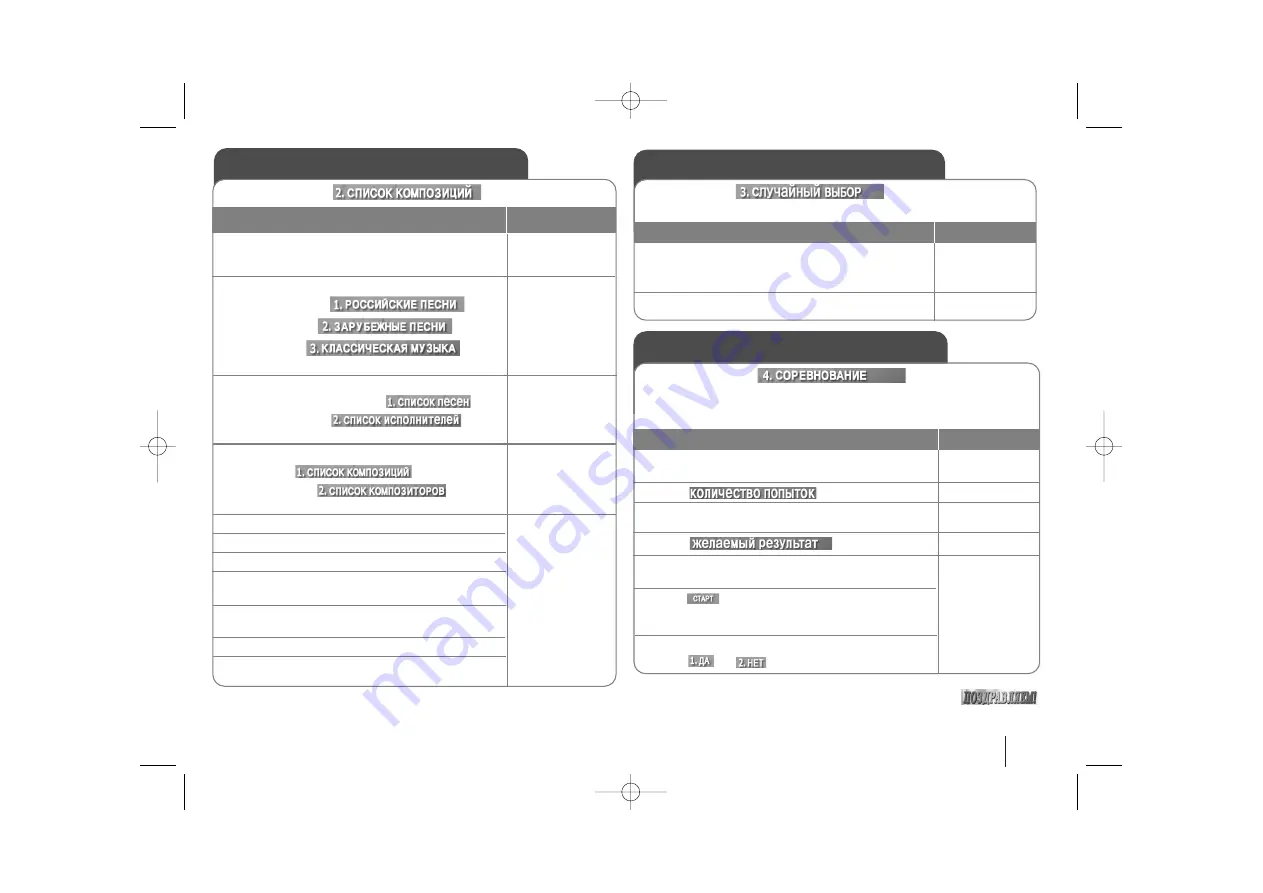
21
Karaoke MENU Playback
Karaoke MENU Playback
1.When the main menu appear on the screen,select
“4.CHALLANGE” item from the menu, and press.
2. Select
.
3. To select the winner’s number.
4. Select
.
5.
To select the success score select one of 60,70,80,or
90 and then press.
6. Press
and select number to sing along
with the accompanyment.
Repeat step 6.to change
the team of red team or blue team alternately.
7. Whether you keep going the song game or not,
select or .
Karaoke MENU Playback
1. When the main menu appear on the
screen,select “3.RANDOM” item from the menu,
and press.
2. Press.
ON REMOTE
ON REMOTE
ON REMOTE
v
v V
V
and ENTER
v
v V
V
and ENTER
v
v V
V
and ENTER
1. When the main menu appear on the screen,
select “2.MUSIC LIST ” item from the menu,
and press
2. Select one among
1.LOCAL SONG
(
)
,
2.POP SONG
(
)
or
3.CLASSIC
(
)
items
from the menu, and press.
3.-
1
If you select the LOCAL SONG or POP SONG,
appear the
1.SONG LIST
(
)
and
2.SINGER LIST
(
)
.on the
TV screen.
3-
2
.If you select the CLASSIC appear the
1.CLAS-
SIC LIST
(
)
and
2.COM-
POSER LIST
(
)
on the
TV screen.
4. Select the 1.SONG LIST or 1.CLASSIC LIST
5. Select initial of song title you want.
6. Select the song title you want.
7. Select the 2.SINGER LIST or 2.COMPOSER
LIST.
8. Select initial of the singer or composer you
want.
9. Select the SINGER or COMPOSER you want
10. Select the song title of the singer or composer
2.MUSIC LIST
(
)
3.RANDOM
(
)
It has a function which enjoy a song Randomly.
4.CHALLANGE
(
)
It has a function which enjoy a song game dividing by two
teams of red team & blue team.
Note: When reaching the targeted winning number, the
will be shown on the TV screen.
v
v V
V
ENTER
v
v V
V
and
ENTER
v
v V
V
b
b B
B
and
ENTER
v
v V
V
v
v V
V
and
ENTER
HT953TV-XK_BRUSLLK_ENG_0304 7/17/08 7:16 PM Page 21






































