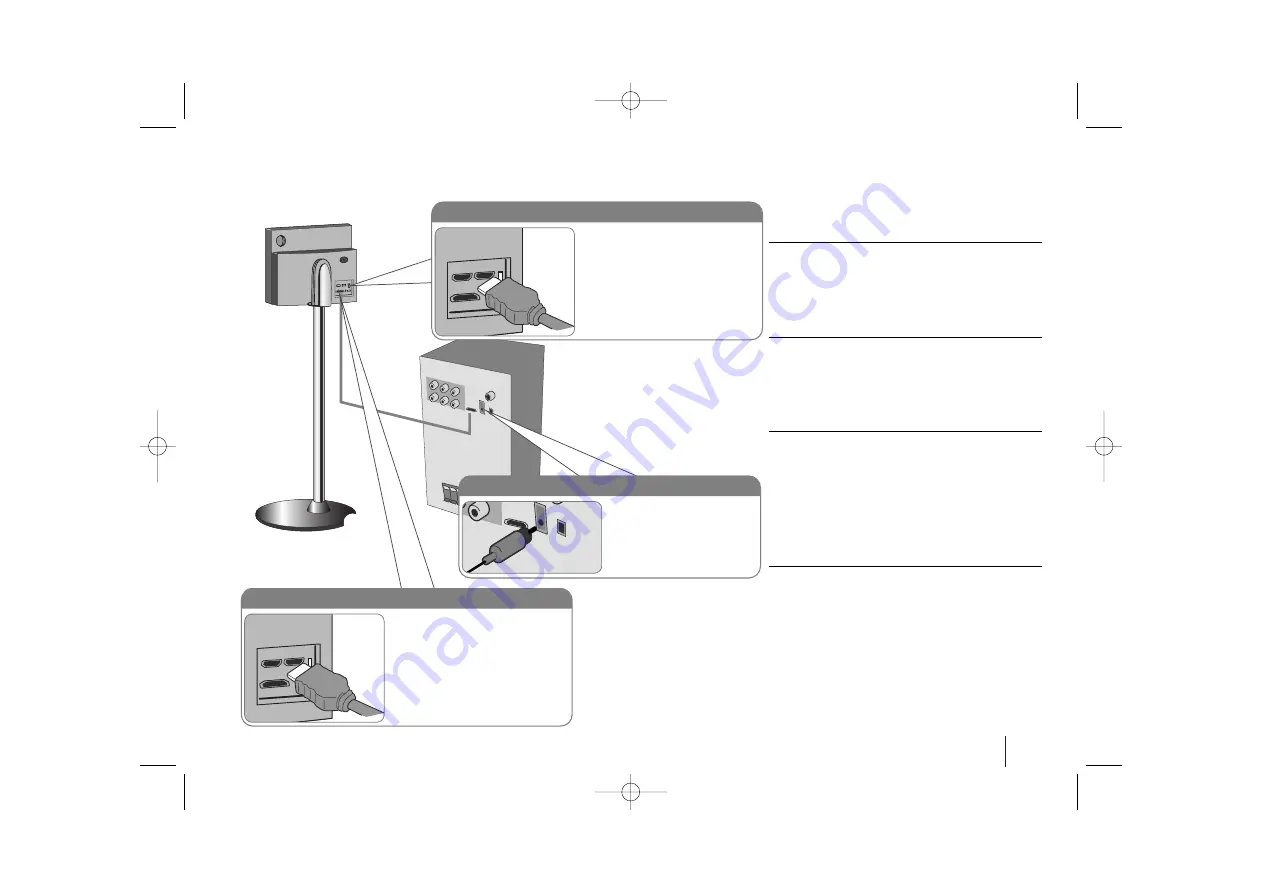
7
Hooking up the unit
Hooking up the unit - more you
can do
Resolution Setting
You can change the resolution for component video
and HDMI output.
To change the resolution using setup menu to select
the desired resolution - Auto, 480i(576i), 480p(576p),
720p, 1080i, 1080p.
Available resolution according to connection
[HDMI OUT]: Auto, 1080p, 1080i, 720p and 480p (or
576p)
[COMPONENT VIDEO OUT]: 480p (or 576p) and 480i
(or 576i)
[VIDEO OUT]: 480i (or 576i)
Notes on HDMI Out connection
• If your TV does not accept your resolution setting,
abnormal picture appears on the screen.
Please read owner’s manual for TV, and then set
the resolution that your TV can accept.
• Use the HDMI cable within 5 meters
• If the volume bar is not displayed on TV screen,
when you select Simplink to off on TV, restart the
unit.
Enjoying audio from an external source
You can enjoy audio from an external source through
your unit.
Press INPUT repeatedly to select the desired input
source. - AUX, AUX OPT, PORTABLE, HDMI IN, USB
HDMI In connection
Connect the HDMI INPUT jack on
the unit to the HDMI output jack on
your Set-Top box (or Digital Device
etc.) using an HDMI cable. Set the
external source to HDMI IN by
pressing INPUT. In HDMI IN mode,
you can’t change the resolution.
Digital Audio in connection
Connect the unit’s OPTICAL
IN jack to the optical out to
jack on your TV (or Digital
Device etc.)
HDMI Out connection
Connect the HDMI OUTPUT jack
on the unit to the HDMI input jack
on a HDMI compatible TV using a
HDMI cable.
After push the cables (system cable and HDMI cables
etc.) into the cable fixing hole in the stand, attach the
back cover.
HT953TV-XK_BRUSLLK_ENG_0304 7/17/08 7:15 PM Page 7








































