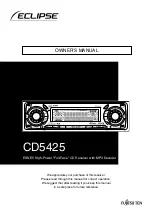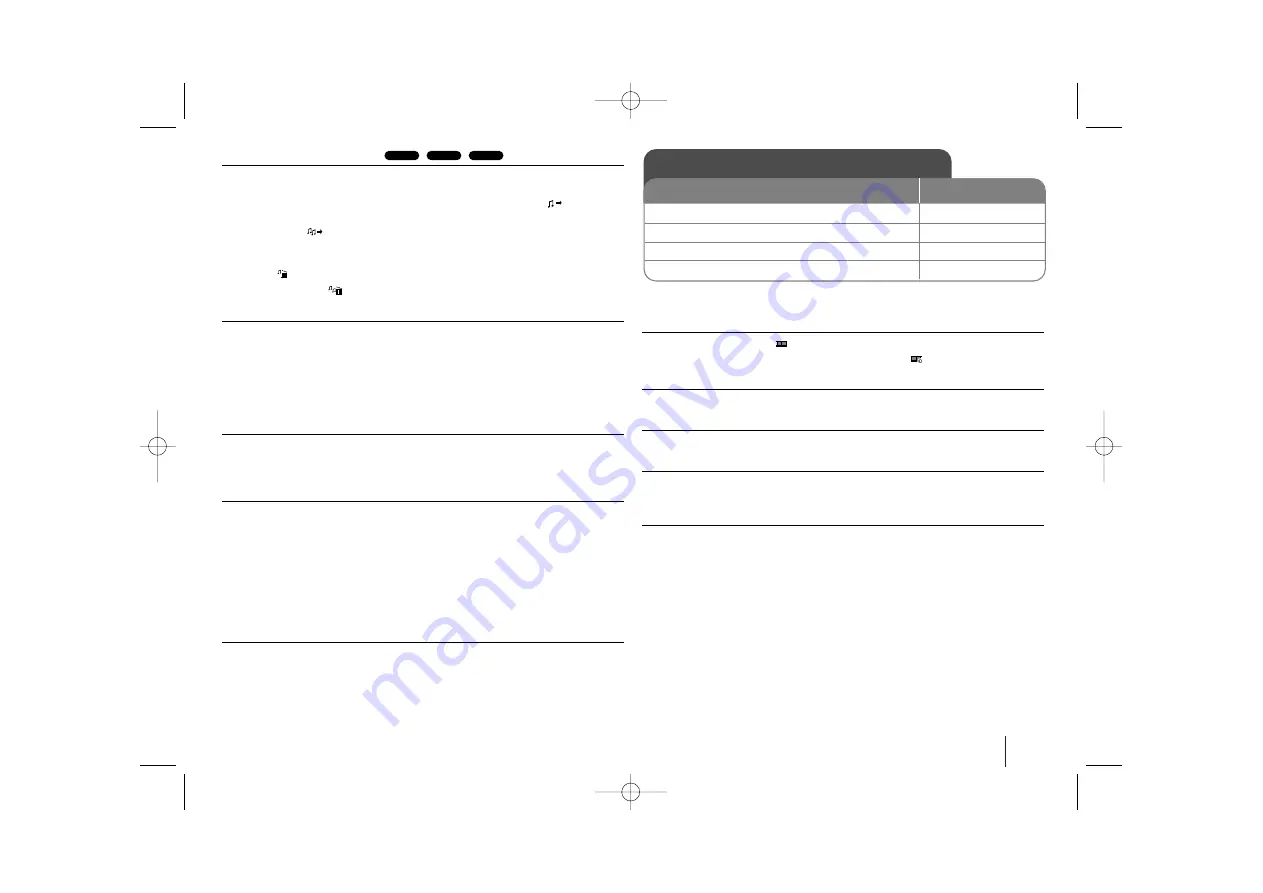
15
Creating your own program
You can play the contents of a disc in the order you want by arranging the order
of the music files on the disc. The program is cleared when the disc is removed.
Select a desired music file then press PROG./MEMO. or select “
“ and then
press ENTER to add the music file to the program list. To add all music files on
the disc, select “
” and then press ENTER. Select a music file from the pro-
gram list then press ENTER to start programmed playback.To clear a music file
from the program list, select the music file you want to clear then press CLEAR
or select “
”
icon and then press ENTER. To clear all music files from the
program list, select "
" then press ENTER.
MP3/WMA music file requirement
MP3/WMA compatibility with this unit is limited as follows:
• File extensions: “.mp3”, “.wma”.
• Sampling frequency:
within 32 - 48 kHz (MP3), within 24 - 48kHz (WMA)
• Bit rate:
within 32 - 320kbps (MP3), 40 - 192kbps (WMA)
• CD-R/RW, DVD±R/RW Format: ISO 9660
• Maximum Files/Disc: Less than 999 (total number of files and folders)
System Select
You must select the appropriate system mode for your TV system. If “NO DISC”
appears in the display window, press and hold PAUSE/STEP (
X
) on the remote
control for more than five seconds to be able to select a system.
VOCAL FADER
You can enjoy the function as karaoke, by reducing singer vocal of music in the
various source.(MP3/WMA/CD/ DTS/Dolby Digital etc.) except for Karaoke
mode and In the state CD-G.
- This function available to use only when a microphone is connected.
Press VOCAL FADER button then you can see “FADE ON”or “FADE OFF” on
the front display.
- The quality of the VOCAL FADER may be different depending on the record-
ing conditions of music files.
- This function is not available on the MONO mode.
Power Save Mode
You can set up the unit into an economic power save mode.
In power-on status, press and hold POWER for about 3 seconds.
- Nothing is displayed in the LED when the unit is turned off.
To cancel, press POWER.
Viewing photo files - more you can do
Viewing photo files as a slide show
Use
vV b B
to highlight (
) icon then press ENTER to start slide show.
You can change slide show speed using
b B
when (
) icon is highlighted.
Skip to the next/previous photo
Press SKIP (
.
or
>
) to view the previous/next photo.
Rotate a photo
Use
vV b B
to rotate the photo in full screen mode.
Pause a slide show
Press PAUSE/STEP (
X
) to pause a slide show. Press PLAY (
B
) to continue the
slide show.
Photo file requirement
JPEG file compatibility with this unit is limited as follows:
• File extensions: “.jpg”
• Photo size: Normal - within 5120 x 3840 (W x H) pixels.
Progressive
- within 2048 x 1536 (W x H) pixels
• CD-R/RW, DVD±R/RW Format: ISO 9660
• Maximum Files/Disc: Less than 999 (total number of files and folders)
WMA
MP3
ACD
Viewing photo files
ON REMOTE
1 Insert a Disc in the slot: (On unit)
-
2 Select a photo file:
v
v V
V
3 Display the selected file in full screen:
ENTER
4 To return to the menu:
x
x
STOP
HT953TV-XK_BRUSLLK_ENG_0304 7/17/08 7:15 PM Page 15