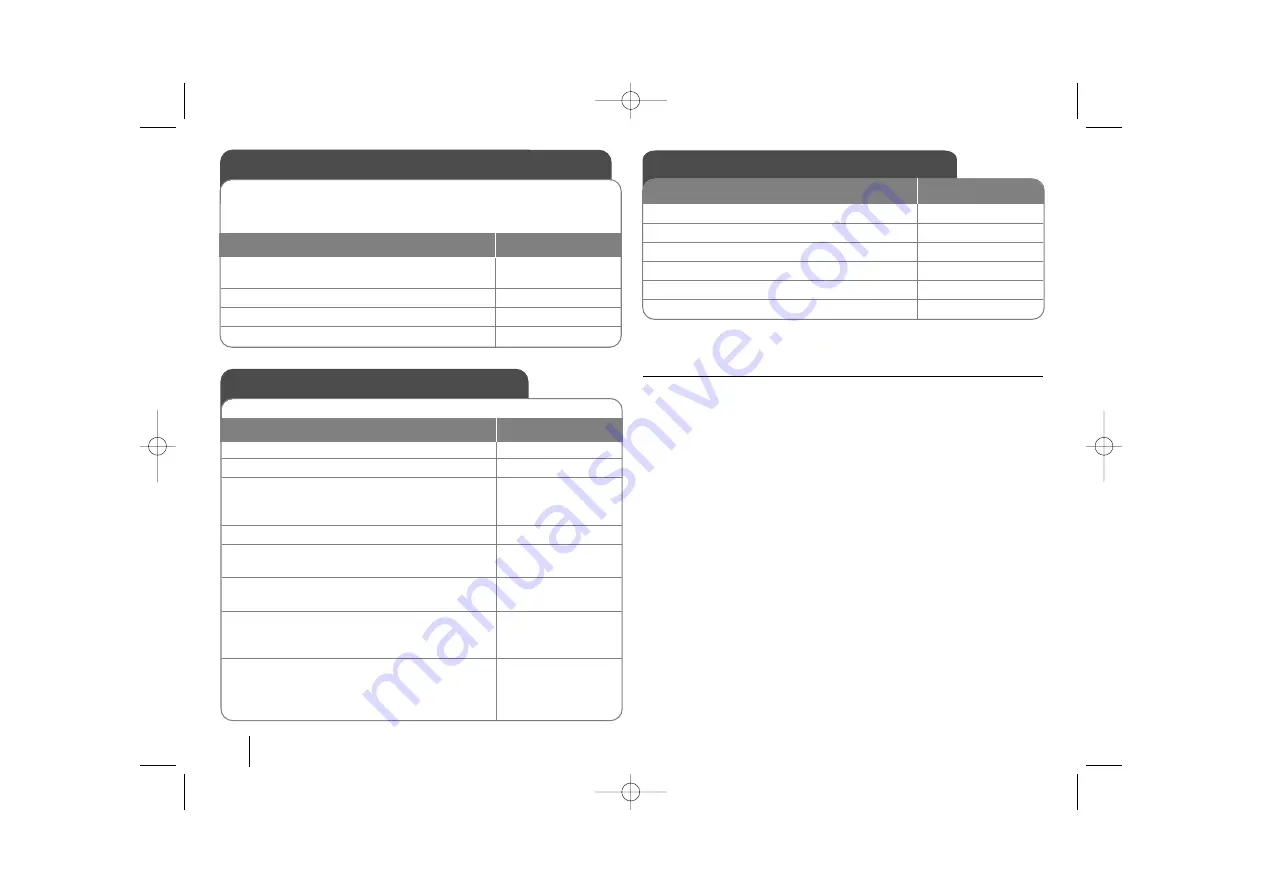
Adjust the settings - more you can do
Adjust the language settings
OSD –
Select a language for the Setup menu and on-screen display.
There is displayed as “-” or other error mark on display when you
change OSD, do as follows;
- Restart the unit
- Change function
- Disconnect and connect USB device.
Disc Menu/Audio/Subtitle –
Select a language for the Menu/Audio/Subtitle.
[Original]: Refers to the original language in which the disc was recorded.
[Other]: To select another language, press number buttons then ENTER to
enter the corresponding 4-digit number according to the language code list in
the reference chapter (see page 22). If you make a mistake before pressing
ENTER, press CLEAR
[OFF] (for Disc Subtitle): Turn off Subtitle.
10
Adjust the settings
ON REMOTE
1 Display setup menu :
SETUP
2 Select a desired option on the first level:
v
v V
V
3 Move to second level:
B
B
4 Select a desired option on the second level:
v
v V
V
5 Move to third level:
B
B
6 Change the setting:
v
v V
V
, ENTER
OSD Initial language settings - optional
1 Turn the power on:
Appear the language list display window
POWER
2 Select the language:
vV b B
3 Press:
ENTER
4 To confirm press:
b B
and ENTER
Before using the unit for the first time, you have to adjust OSD initial
language.
ON REMOTE
Initial Setting the Area Code
1 Display setup menu:
SETUP
2 Select LOCK menu on the first level:
v V
3 Move to second level:
Appears the activated Area code on the
second level.:
B
4 Move to third level:
B
5 Enter the new password:
numerical buttons
(0-9)
and ENTER
6 Recheck entered new password:
numerical buttons
(0-9)
and ENTER
7 Select a code for a geographic area:
After select,Rating and Password will be
activated.(page 22)
vV b B
8 To confirm press:
ENTER
Make sure to finish setting the Area Code
before leaving the setup menu If you cannot
set the Rating and password.
After factory setting, To set the Area code you have to as below.
ON REMOTE
HT953TV-XK_BRUSLLK_ENG_0304 7/17/08 7:15 PM Page 10











































