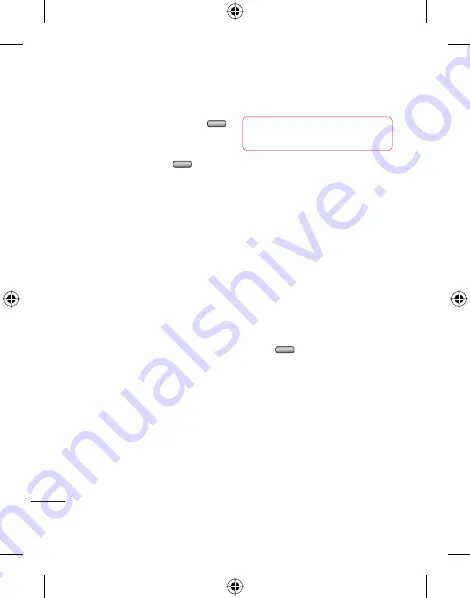
54
LG KF750
| User Guide
S
ettings
Settings
Using flight mode
Turn on flight mode by pressing
in standby screen, and then select
Phone settings - Profiles
. Select
Flight mode
and press
to
activate.
Flight mode will not allow you to
make calls, connect to the Internet,
send messages or use Bluetooth.
Sending and receiving your files
using Bluetooth
Bluetooth is a great way to send and
receive files as no wires are needed
and connection is quick and easy.
You can also connect to a Bluetooth
headset to make and receive calls.
To send a file:
1
Open the file you want to send,
typically this will be a photo, video
or music file.
2
Select
Options
and choose
Send
.
Choose
Bluetooth
.
3
Select
Yes
to turn Bluetooth on.
4
Your KF750 will automatically search
for other Bluetooth enabled devices
within range.
5
Choose the device you want to send
the file to and touch
Select
to send
the file.
6
Your file will be sent.
TIP!
Keep an eye on the progress
bar to make sure your fi le is sent.
To receive a file:
1
To receive files your Bluetooth
must be both
On
and
Visible
. See
Changing your Bluetooth settings
below for more information.
2
A message will prompt you to
accept the file from the sender.
Select
Yes
to receive the file.
3
You will see where the file has been
saved and you can choose to
View
the file. Files will usually be saved to
the relevant folder in My Files.
Changing your Bluetooth settings:
1
Press
in standby screen, and
choose
Settings
.
2
Choose
Connectivity
, then
Bluetooth
and
Settings
.
Make your changes to:
My device visibility
- Choose to be
Visible, Visible for 1 min or Hidden.
My device name
- Enter a name for
your KF750.
Supported services
- Search for the
profile supported by KF750.























