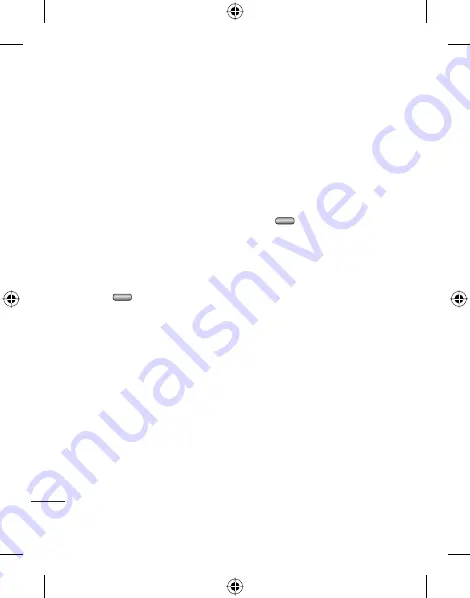
36
LG KF750
| User Guide
Get cr
eativ
e
Your photos and videos
Merging two videos together
1
Choose the video you’d like to edit,
and select
Options
.
2
Select
Edit
and choose
Video
merge
.
3
The Videos folder will open. Choose
the video you would like to merge
and choose
Select
.
4
Select
Effect
to choose how the
videos merge together:
None
,
Fade out
,
Pan zoom
,
Oval
,
Uncover
,
Blind
,
Checker board
or
Dissolve
.
5
Press
to save the new merged
video. Choose to save over the
original file or as a new file.
6
Repeat these steps to merge more
videos.
Merging a photo with a video
1
Choose the video you’d like to edit,
and select
Options
.
2
Select
Edit
and choose
Image
merge
.
3
The Pictures folder will open.
Choose the photo you would like to
merge into your video and choose
Select
.
4
Select and slide the photo to merge
it to the end or the beginning of
the video.
5
Select
Effect
to choose how the
photo and video merge together:
None
,
Fade out
,
Pan zoom
,
Oval
,
Uncover
,
Blind
,
Checker board
or
Dissolve
.
6
Press
. Choose to save over
the original file or as a new file.
7
Repeat these steps to merge more
photos.
Adding text to a video
1
Choose the video you’d like to edit,
and select
Options
.
2
Select
Edit
and choose
Text
overlay
.
3
Enter your text using the keypad
and select
Save
.
4
Select
Start
and mark when you’d
like the text to appear.
5
Select the area of the screen you’d
like the text to appear in.
6
Select
Cancel
to mark when you’d
like the text to disappear.
7
Select
Save
to save it. Choose to
save over the original file or as a
new file.






























