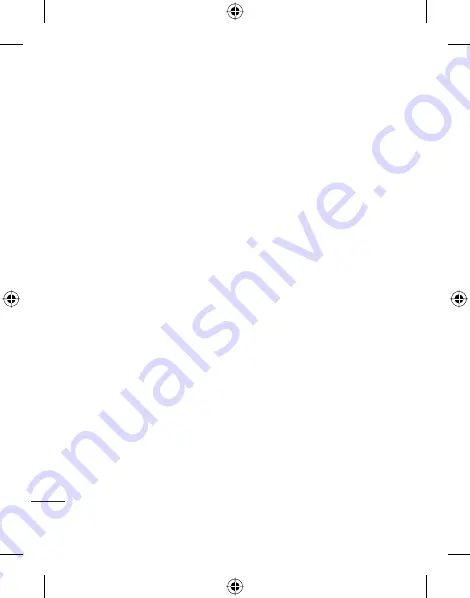
28
LG KF750
| User Guide
T
he basics
Messaging
T9 predictive
T9 mode uses a built-in dictionary
to recognise words you’re writing
based on the key sequences you
touch. Simply touch the number key
associated with the letter you want to
enter, and the dictionary will recognise
the word once all the letters are
entered. For example, press 8, 3, 5, 3, 7,
4, 6, 6, 3 to write ‘telephone’.
Message folders
The folder structure used on your
KF750 is fairly self-explanatory and
easy to use.
Inbox
- All the messages you receive
are placed into your inbox. From here
you can reply, forward and more.
Drafts
- If you don’t have time to finish
writing a message, you can save what
you’ve done so far here.
Outbox
- This is a temporary storage
folder for messages that are being
sent.
Sent messages
- All the messages
you send are placed into your Sent
items folder.
My folders
- You can manage the
messages in this folder.
Using templates
Create templates for the SMS and
MMS messages you send most
frequently. You’ll find some templates
already on your phone, you can edit
these if you wish.
1
Select
Messaging
then choose
Templates
.
2
Choose
Text templates
or
Multimedia templates
. You can
then select
Options
to
Add new
,
Write MMS
or
Edit
templates.
Using emoticons
Liven up your messages using
emoticons. You’ll find some commonly
used emoticons already on your
phone.
1
Select
Messaging
then choose
Emoticons
.
2
Select
Options
to
Add new
,
Edit
,
Delete
or
Delete all
emoticons.






























