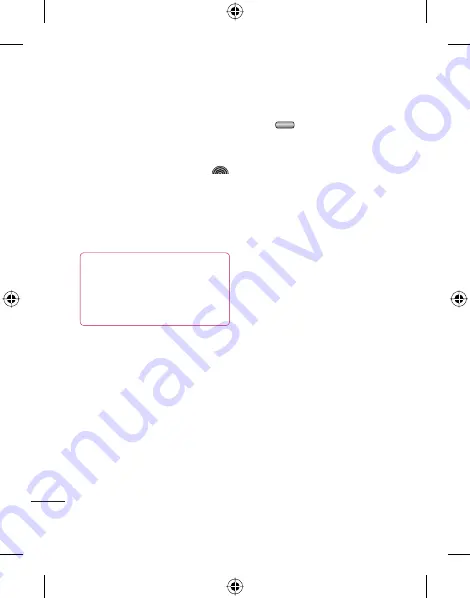
24
LG KF750
| User Guide
T
he basics
Contacts
Searching for a contact
There are two ways to search for a
contact:
From the standby screen
1
From the standby screen touch
to open the address book.
2
Select the alphabetical tab
corresponding to the first letter of
the contact you’d like to view. So, for
‘Home’ select
E-H
.
TIP!
You can search by
group by touching the right soft
key and selecting
Search by
group
. This will bring up a list of
all your groups.
From the main menu
1
Select
Contacts
.
2
Select
Contacts list
and enter the
first few letters of the contact you’d
like to find using the keypad.
3
Your address book will bring up a
list of the contacts corresponding to
the letters you’ve entered.
Adding a new contact
1
Press
and select
Contacts
.
2
Select
Add new
.
3
Choose whether to save the contact
to your
Handset
or
USIM
.
4
Enter the first and last name of your
new contact. You do not have to
enter both, but you must enter one
or the other.
5
Enter up to five different numbers
and assign a type for each. Choose
from
Mobile
,
Home
,
Office
,
Pager
,
Fax
,
VT
and
General
.
6
Add up to two email addresses.
7
Assign the contact to a group.
Choose from
No group
,
Family
,
Friends
,
Colleagues
,
School
or
VIP
.
8
You can also assign a Contact
image and ringtone, and add
a
Homepage
,
Home address
,
Company name
,
Job title
,
Company address
and a
Memo
.






























