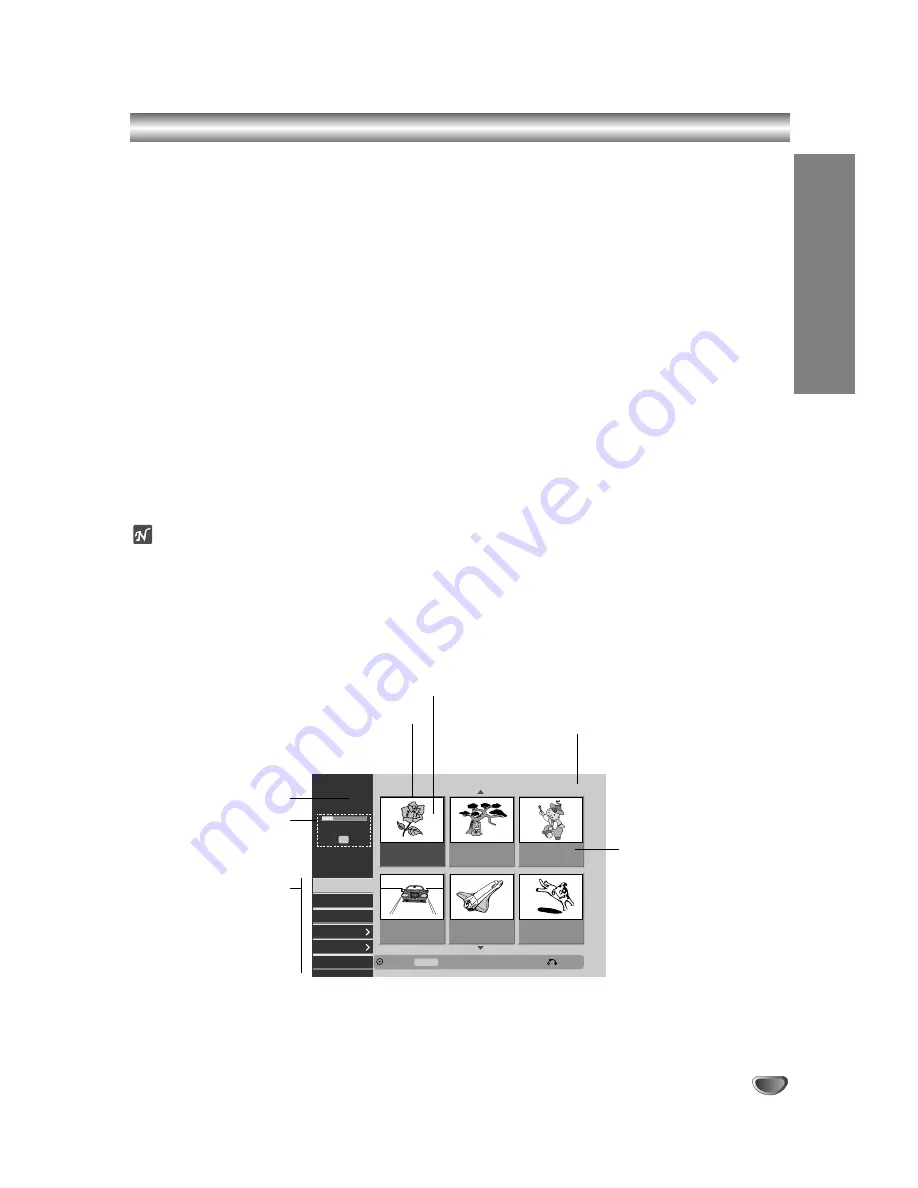
EDITING
53
Title List and Chapter List Menu Overview
Using the Title List menu you can edit video content on
unfinalized VR mode DVD discs, as well as video con-
tent on the internal hard disk drive (HDD). The editing
features available in the Title List menu depend on
whether you are editing video on a VR mode DVD, or
the HDD, and whether you’re editing Original content, or
a Playlist.
With unfinalized Video mode DVDs, there are a limited
number of editing commands, including naming and
erasing titles. Once a Video mode disc has been final-
ized, further editing is not possible. You can still use the
Title List menu to select titles for playback.
There are two ways to edit VR mode DVD-RW discs.
You can directly edit the Original content of the disc, or
you can create and edit a Playlist. The Playlist doesn’t
actually change any of the content on the disc, but just
controls how the content is played back.
Editing material recorded on the HDD is similar to edit-
ing the Original content of a VR mode DVD-RW, with
similar commands for erasing and naming titles, as well
as fine control over the content of chapters within titles
for DVD disc.
ote
During recording, if you display the Title List menu for
the HDD, some of the titles may appear with a mark.
These titles were recorded with a Line Input setting dif-
ferent to the current setting of the recorder.
During recording, these titles cannot be played.
11
Choose a media (HDD or DVD) to edit using
HOME menu. (see page 30).
2
2
Press MENU/LIST to display the Title List menu.
Playback should be stopped when you do this.
• You can also access it using HOME menu, select
TITLE LIST then press ENTER.
• When selecting titles, use the
v
/
V
buttons to
display the previous/next page if there are more
than six titles.
• If you are editing a VR mode disc, press
MENU/LIST to switch between Original and
Playlist menu.
On the left side of the screen are the Title List menu
menu options. The main part of the screen shows
thumbnails of the titles (or chapter) on the disc or HDD.
You can change these thumbnails using the THUMB-
NAIL button—see Changing Title Thumbnails on page
55.
Press DISPLAY to display the information of selected
title on the Title List menu.
After selecting a title or chapter on the Title List of
Chapter List menu, then press ENTER. The menu
options on the left side of the menu. Use
v
/
V
to select
a option then press ENTER to confirm your selection.
(Details for menu options -see page 54)
3
3
To exit the Title List menu, press RETURN (
O
)
repeatedly.
Title 1
1h 5min
Free
HQ
7/12
0:16:00
Title 2
1/12
9/12
0:35:00
Title 3
10/12
0:30:00
Title 4
13/12
0:08:00
Title 5
16/12
0:10:00
Title 6
19/12
0:15:00
Enter
Info
DISPLAY
Close
Title List
HDD
Play
Delete
Rename
Edit
Dubbing
Sort
Currently selected title:
Press DISPLAY to display more detailed title
information for selected title.
Thumbnail
Shows the selected title number and
total number of titles.
Shows the title name, recorded
date, and recording length.
Current media
Indicates the record mode,
free space, and elapsed time
progress bar.
Menu options:
To display menu option, select
a title then press ENTER.






























