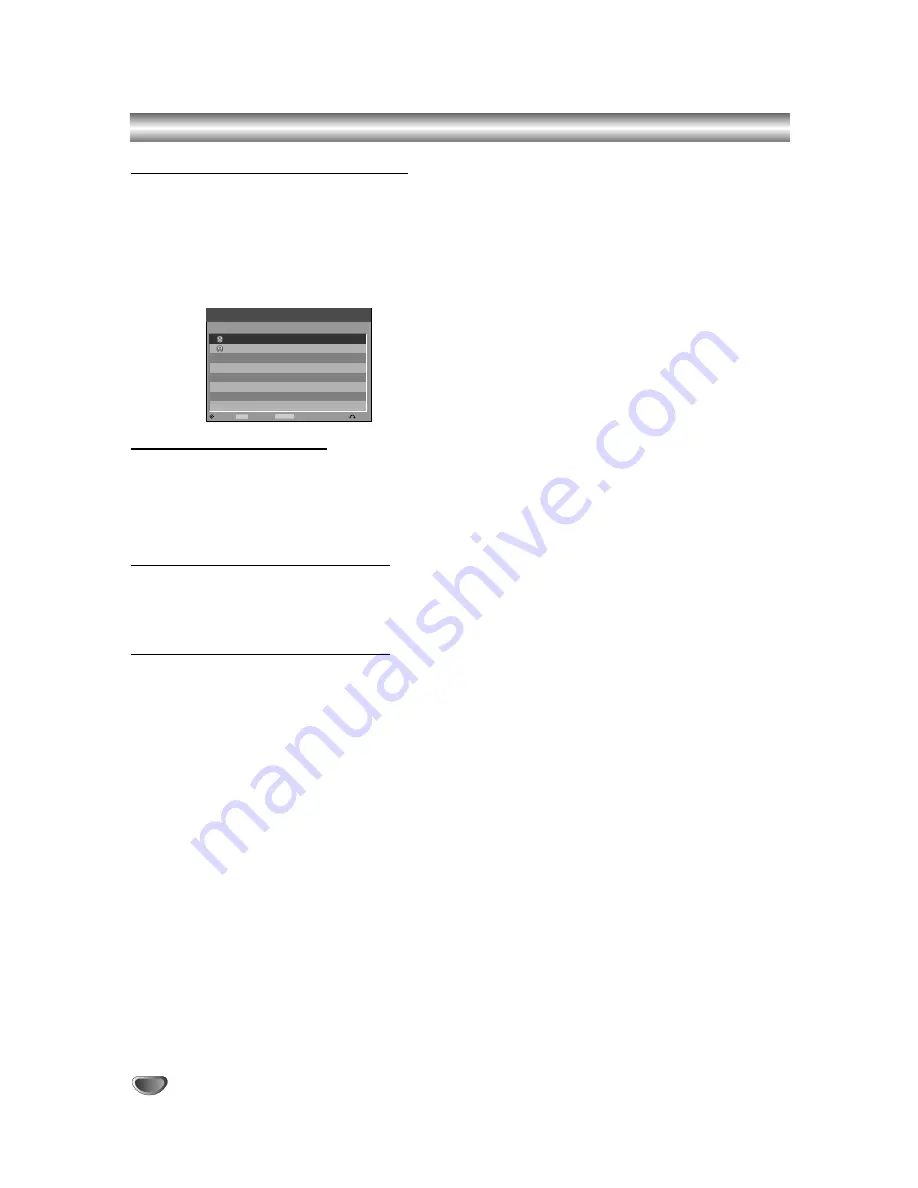
50
Timer Recording (Continued)
Checking Timer Recording Details
Programming can be checked whenever the recorder is
turned on. Press TIMER REC twice.
• Use
v
/
V
to select a timer recording.
• Press
ENTER
to edit the selected program.
Timer Record menu appears.
• Press
CLEAR
to delete the selected program
from the Timer Record List.
Canceling a Timer Recording
You can clear a timer setting anytime before the record-
ing actually starts.
•
Use
v
/
V
to select a program you want to erase on
the Timer Recorder List. If you want to erase the
program, press CLEAR.
Stopping a Timer Recording in Progress
After a timer recording has started, you can still cancel
the program.
•
Press POWER.
Timer Recording Troubleshooting
Even though the timer is set, the recorder will not
record when:
• There is no disc loaded and there is not free space
on the HDD.
• A non-recordable disc is loaded and there is not free
space on the HDD.
• Disc Protect is set to On in the Setup menu and there
is not free space on the HDD. (see page 29).
• Power is turned on.
• There are already 99 titles recorded on the disc and
there are already 255 titles recorded on the HDD.
You cannot enter a timer program when:
• A recording is already underway.
• The time you’re trying to set has already passed.
• There are already 7 timer programs set.
If two or more timer programs overlap:
• The earlier program takes priority.
• When the earlier program finishes, the later program
starts.
• If two programs are set to start at exactly the same
time, the program entered first takes priority.
If the disc is damaged, the recording may not complete
successfully. In this case even though the Check field
shows “Rec. OK”, it may not be.
Date
Start Length Mode
Check
Timer Record List
Edit
Close
Delete
CLEAR
02/12 Sa
Prog.
05
Media
19:20
30min
LQ
Rec. OK
PDC
Off
Timer Rec
TIMER REC
06/12 We
05
19:20
30min
HQ
Rec. OK
Off






























