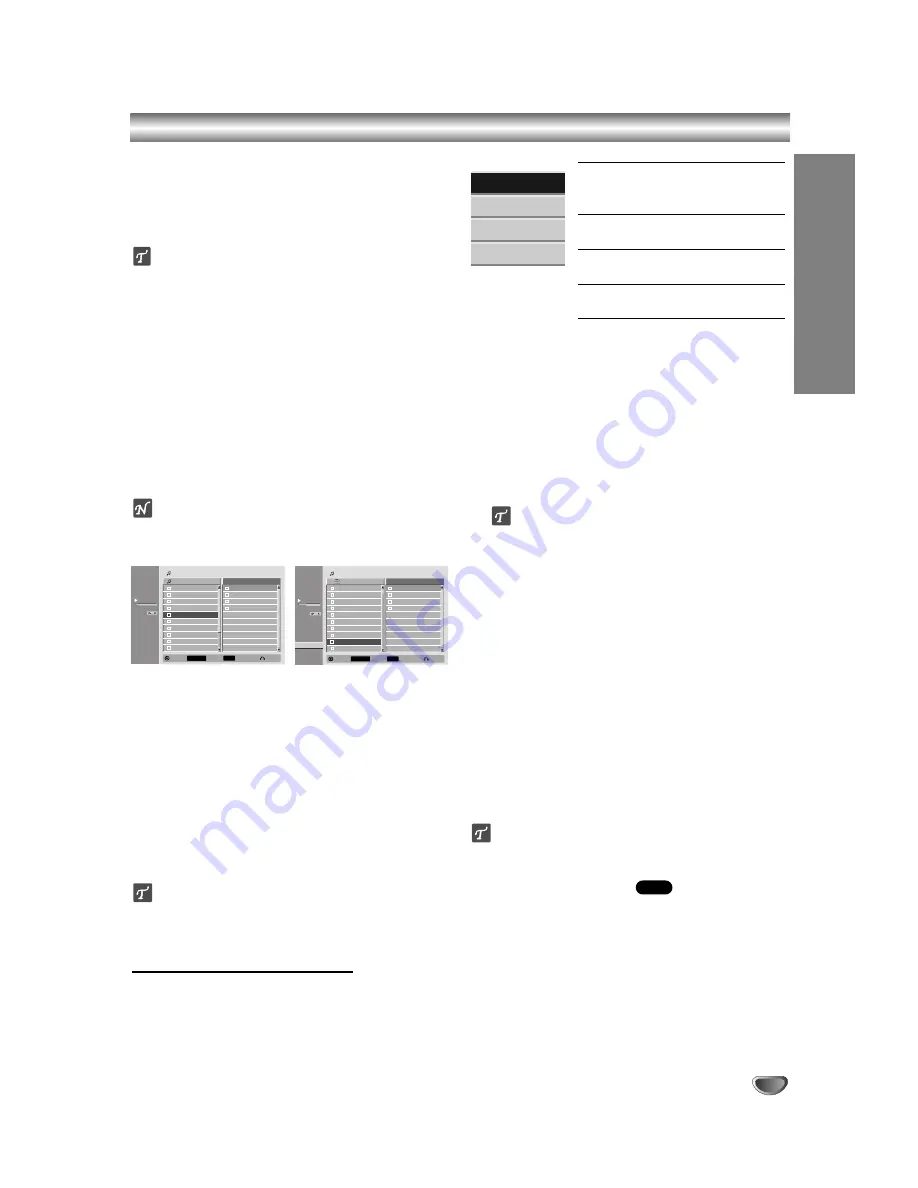
PLA
YBACK
41
Program Playback with Audio CD and MP3
Program Playback enables you to make custom
playlists of Audio CD or MP3 tracks. Programs can con-
tain up to 99 Audio CD tracks or 256 MP3 tracks.
11
Use
v
/
V
to select a track (or folder) on the
Audio CD or Music menu.
Selecting multiple tracks (folders)
1. Press MARKER.
A check mark appears on the track. Press MARKER
again to cancel the marked track or folder.
Use the MARKER button again to cancel the
marked track or folder.
2. Repeat step 1 to mark additional tracks (folders).
2
2
Press ENTER.
The options appear on the left side of the menu.
3
3
Use
v
/
V
to select the “Prog. Add” option then
press ENTER.
4
4
Repeat steps 1-3 to mark additional tracks.
ote
If you select a folder for Programmed Playback, all
tracks in the folder are added to the Program List.
5
5
Use
B
to move to the Program list.
The programmed track you selected last is high-
lighted on the program list.
6
6
Use
v
/
V
to select the track you want to start
playing.
77
Press
N
(PLAY) to start.
Playback stops after playing the last programmed
track in the program list.
8
8
To exit Program Playback and resume normal
playback, select a track on the List and press
N
(PLAY).
ip
You can access or remove the Program List screen by
pressing MENU/LIST.
Program List menu options
1. To display menu options, select a tack on the
Program List menu then press ENTER.
The menu options appear on the left side of the menu.
2. Use
v
/
V
to select an option then press ENTER to
confirm your selection.
Play:
Playback begins in the order
in which you programmed the tracks
from the selected track.
Delete:
Deletes the track(s) from
the Program List menu.
Move:
Moves the track(s) to change
the program order.
Save:
Memorizes the program list.
(HDD only)
Repeat Programmed Tracks
Press REPEAT to select the desired Repeat mode.
-
TRACK: Repeats the current track.
-
ALL: Repeats all tracks on the Program List.
-
OFF: Cancels Repeat mode (no display).
Erasing a Track from the Program List
1. Select the track you wish to erase from the Program
List.
ip
Use the MARKER button to select multiple tracks.
2. Press ENTER.
The menu options appear on the left side of the
menu.
3. Select ‘Delete’ option then press ENTER.
The selected track is deleted from the Program List.
Changing Track Order in the Program List
1
Select the track you wish to move on the Program
List then press ENTER.
The menu options appear on the left side of the
menu.
2
Select ‘Move’ option then press ENTER.
A yellow bar appears in the Program List.
3
Use
v
/
V
to move the yellow bar to the desired loca-
tion, then press ENTER.
The selected track is moved.
ip
Use MARKER to move multiple tracks.
Save Your Program List
This recorder memorizes the user program list that you
have programmed.
1
Select a track on the Program List then press
ENTER.
The menu options appear on the left side of the menu.
2
Select ‘Save’ option then press ENTER.
The Program List is saved in the HDD’s program folder.
HDD
5/12
TRACK 5
TRACK 1
TRACK 2
TRACK 3
TRACK 4
TRACK 5
TRACK 6
TRACK 7
TRACK 8
TRACK 9
TRACK 10
TRACK 5
TRACK 2
TRACK 8
TRACK 4
Audio CD
0:00:42
Track List
Program List
Prog.List
Close
Select
MARKER
Enter
LIST
9/152
02:13
FILE 9
Program List
FILE 1
FILE 2
FILE 3
FILE 4
FILE 5
FILE 6
FILE 6
FILE 7
FILE 8
FILE 9
FILE 2
FILE 4
FILE 9
FILE 10
Prog.List
Close
Select
MARKER
Enter
LIST
Music
HDD
New Folder
Play
Delete
Save
Move






























