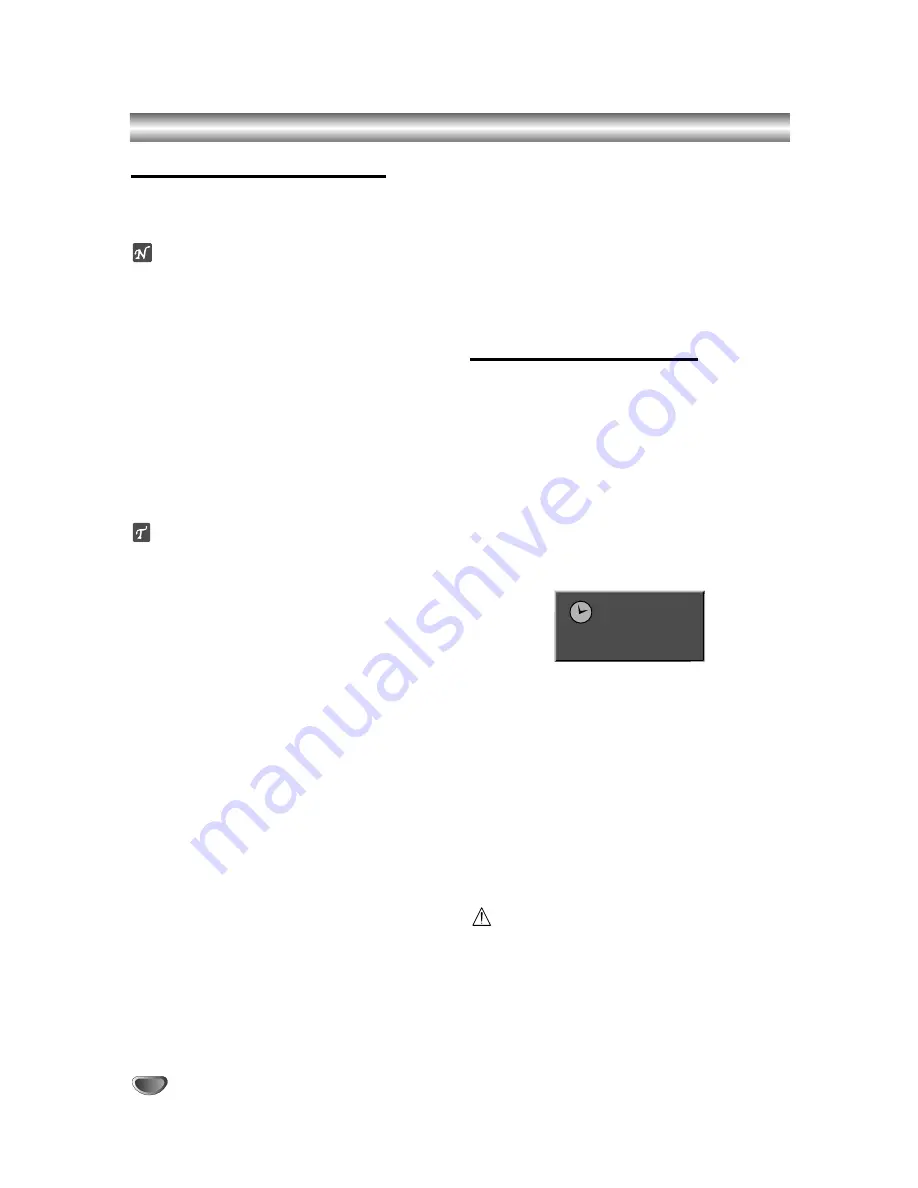
48
Basic Recording
Basic Recording from a TV
Follow the instructions below to record a TV program.
Recording starts immediately and continues until the
disc is full or you stop the recording.
ote
You must load a recordable disc for DVD recording.
11
Press HOME.
The HOME menu appears.
2
2
Select a media (HDD or DISC) to record TV pro-
gram then press ENTER.
3
3
Select ‘TV (HDD)’ or ‘TV (DVD)’ option then
press ENTER.
Also make sure that the TV input is set to this recorder.
If you load a completely blank disc, the recorder takes a
short while to initialize the disc.
4
4
Set a recording mode as necessary by pressing
REC MODE repeatedly. (HQ, SQ, LQ)
5
5
Use
v
/
V
buttons to select the TV channel to
record.
Changing TV Audio Channel
You can select the audio channel (language) to listen by
pressing AUDIO during viewing TV program. The cur-
rent audio channel is displayed on-screen.
Stereo or mono broadcast: Stereo
→
Left
→
Right
→
Mono
Bilingual broadcast: Main+Sub
→
Main
→
Sub
→
Mono
• When DVD recording in Video mode and if the broad-
cast is bilingual, set audio channel from the Video
Rec Audio in sub-menu of the Setup menu (see page
28).
• If the sound is of poor quality when set to Stereo, you
can often improve it by changing to Mono (Left or
Right).
• This recorder can record either NICAM or regular
audio. If the NICAM setting (page 21) is set to Auto,
then if the broadcast is NICAM, the audio automati-
cally changes to NICAM and you can record the
NICAM audio. If the broadcast is non-NICAM, the reg-
ular audio is always recorded.
If NICAM sound distortion occurs, due to poor recep-
tion, you can switch off NICAM setting of the program.
6
6
Press REC (
z
) once.
Recording will start. (The REC indicator lights in the
display window.)
Recording continues until you press STOP (
x
) or
the disc or HDD is full.
To record for a fixed length of time, see Instant
Timer Recording on right.
77
Press STOP (
x
) to stop recording.
To Pause the Recording
1
Press PAUSE/STEP (
X
) to pause recording.
2
When you want to continue recording, press
PAUSE/STEP (
X
).
To record one TV program while
watching another
1
Press TV/DVD to select the TV mode during record-
ing. The TV indicator appears.
2
Using the TV, select the channel to be viewed.
Instant Timer Recording
Instant Timer Recording allows you to make a recording
easily of a preset length without using the program
timer.
11
Follow steps 1-4 as shown left (Basic Recording
from a TV).
2
2
Press REC (
z
) repeatedly to select the record-
ing time length.
Recording starts after the first press. Each subse-
quent press increases the recording time within free
space (maximum 240 minutes).
The recording time is displayed on the TV screen.
At the end of the recording, the recorder will stop
recording and shut off.
Instant Timer Record Menu
Checking the Recording Time
Press REC (
z
) once to check the recording time. The
recalled setting will automatically return to the TV
screen for a moment.
Also, remaining time of recording is shown in the dis-
play window.
To Extend the Recording Time
The recording time can be extended anytime by press-
ing REC (
z
).
Each subsequent press increases the recording time
within free space (maximum 240 minutes).
Caution
If the recorder is unplugged (or there is a power failure)
while the recorder is recording, the recording will be
lost.
10 M Rec
19h 30min Free
















































