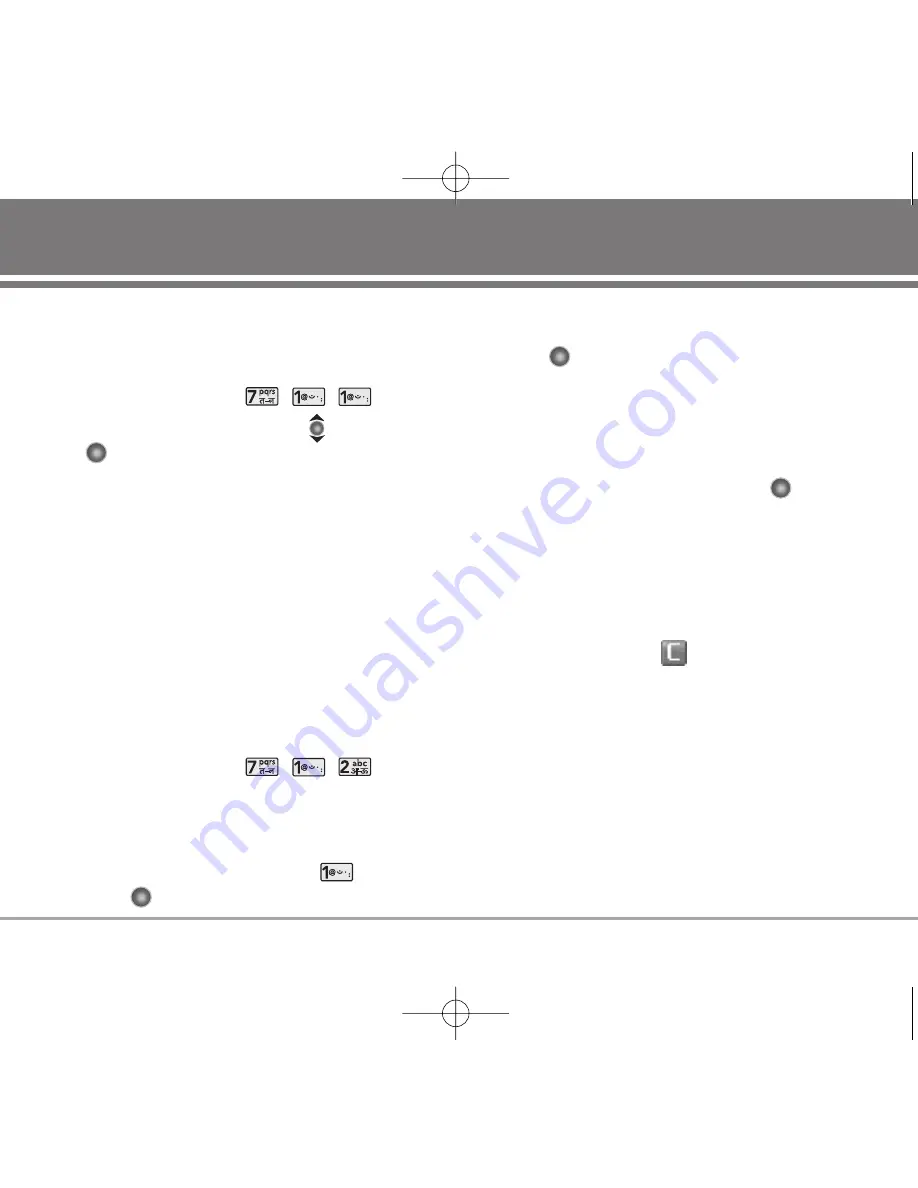
7.1.1 Bluetooth Active
Allows you to phone's Bluetooth
®
power
Enable/Disable.
1. Press Soft Key 1
Menu
, , , .
2. Select
Enable
/
Disable
by using
then press
.
N
No
otte
e
By default, your phone's Bluetooth
®
functionality
is turned off.
7.1.2 Paired Devices
Pairing is the process that allows the handset to
locate, establish, and register 1-to-1 connection with
the target device.
For pairing new Bluetooth
®
device
1. Follow the Bluetooth
®
accessory instructions to set
the device to pairing mode.
2. Press Soft Key 1
Menu
, , , .
Set the desired device to pairing.
Press Soft Key 2
Search
.
3. If Bluetooth
®
power is set to off, you will be
prompted to turn power on. Select
Yes
and
press .
4. The device will appear in Searched Devices menu
once it has been located. Highlight the device and
press .
5. The handset will prompt you for the passcode.
When paired, move to Paired Devices.
Consult the Bluetooth
®
accessory instructions for
the appropriate passcode (typically “0000” - 4
zeroes). Enter the passcode and press
.
6. Press Soft Key 1
Options
and select 1
Connect
.
(Bluetooth Headset or Bluetooth Handsfree are
available to connect.)
7. Once connected, you will see the device listed in
the Paired Devices menu and the Bluetooth
®
device connected icon
will show up on your
enunciator when connected to the Bluetooth
®
device. You can also check out the connection with
a orange icon on the list.
T
Tiip
p
Bluetooth
®
wireless connection is dependent on
your Bluetooth
®
devices. You may only be able to
connect with one at one time. RD6250 only support
Mono Headset, even if you use Stereo Headset.
RD6250
51
RD6250_Eng_OM-final.qxd 1/27/07 9:01 PM Page 51






























