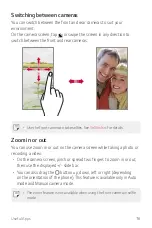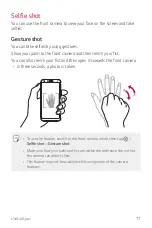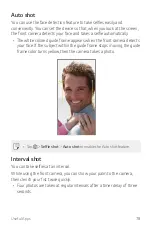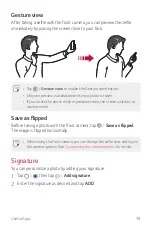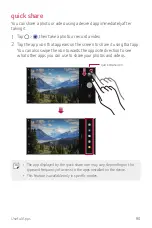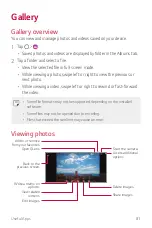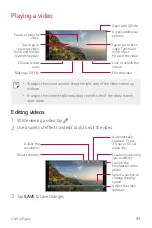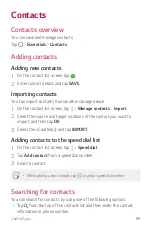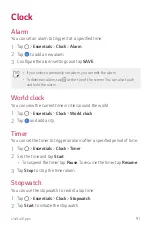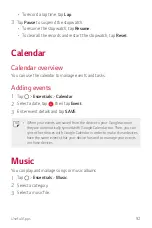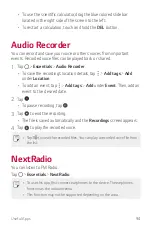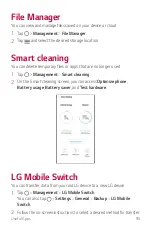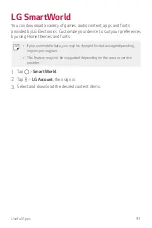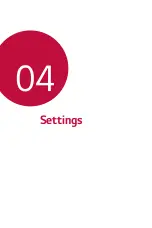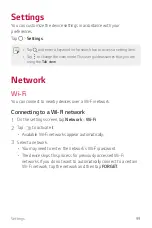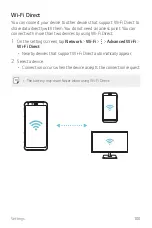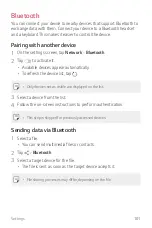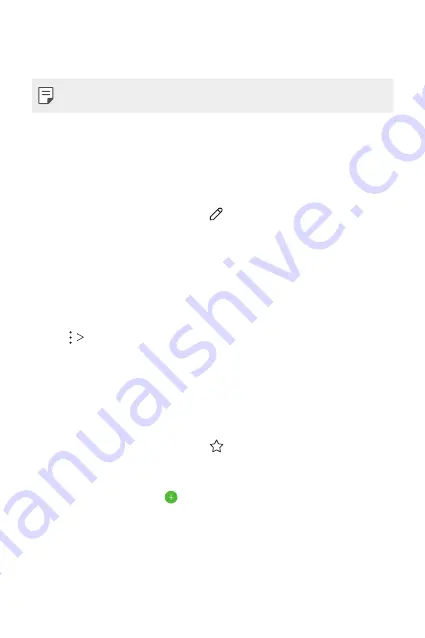
Useful Apps
90
•
Scroll the contact list up or down.
•
From the index of the contact list screen, tap the initial letter of a contact.
•
The search option is available in all tabs.
Contact list
Editing contacts
1
On the contact list screen, select a contact.
2
On the contact detail screen, tap and edit details.
3
Tap
SAVE
to save changes.
Deleting contacts
You can delete contacts by using one of the following options:
•
On the contact list screen, touch and hold a contact you want to
delete, tap
Delete contact
, then tap
DELETE
to confirm.
•
Tap
Delete
on the contact list screen, select contacts you want to
delete, then tap
DELETE
.
Adding favorites
You can register frequently used contacts as favorites.
1
On the contact list screen, select a contact.
2
On the contact detail screen, tap .
Creating groups
1
On the
Groups
tab, tap .
2
Enter a new group name.
3
Tap
Add members
, select contacts, then tap
ADD
.
4
Tap
SAVE
to save the new group.
Summary of Contents for Q7+
Page 6: ...Custom designed Features 01 ...
Page 24: ...Basic Functions 02 ...
Page 60: ...Useful Apps 03 ...
Page 99: ...Settings 04 ...
Page 123: ...Appendix 05 ...
Page 134: ...For Your Safety 06 ...
Page 159: ...LIMITED WARRANTY USA 07 ...
Page 166: ......