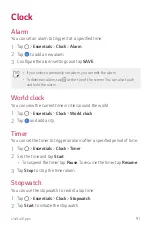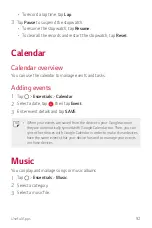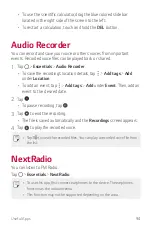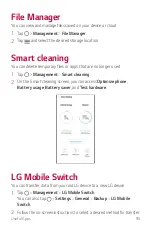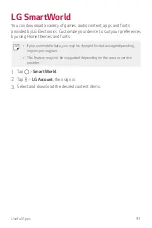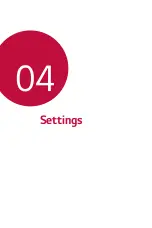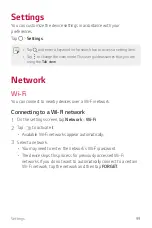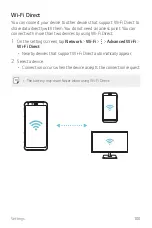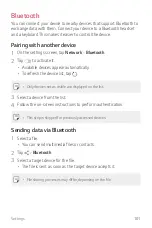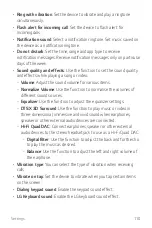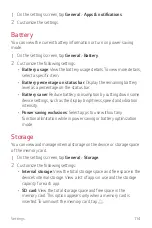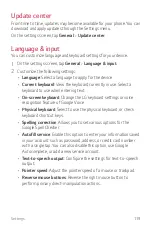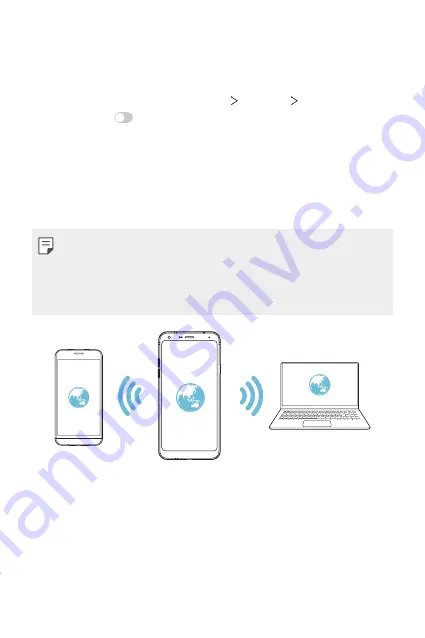
Settings
104
Mobile HotSpot
You can set the device as a wireless router so that other devices can
connect to the Internet by using your device’s mobile data.
1
On the settings screen, tap
Network
Tethering
Mobile HotSpot
and then tap
to activate it.
2
Tap
Configure Mobile HotSpot
and enter the Wi-Fi name (SSID) and
password.
3
Turn on Wi-Fi on the other device, and select the name of the device
network on the Wi-Fi list.
4
Enter the network password.
•
This option uses mobile data and may incur data usage fees, depending
on your pricing plan. Consult with your service provider for more
information.
•
More information is available at this web site:
http://www.android.com/tether#wifi
Mobile HotSpot turn off timer
When the Mobile hotspot has not been used for a specific period of
time, it is automatically disconnected. You can set the time for automatic
disconnection.
Allowed devices
View a list of devices permitted to access content on your device.
Summary of Contents for Q7+
Page 6: ...Custom designed Features 01 ...
Page 24: ...Basic Functions 02 ...
Page 60: ...Useful Apps 03 ...
Page 99: ...Settings 04 ...
Page 123: ...Appendix 05 ...
Page 134: ...For Your Safety 06 ...
Page 159: ...LIMITED WARRANTY USA 07 ...
Page 166: ......