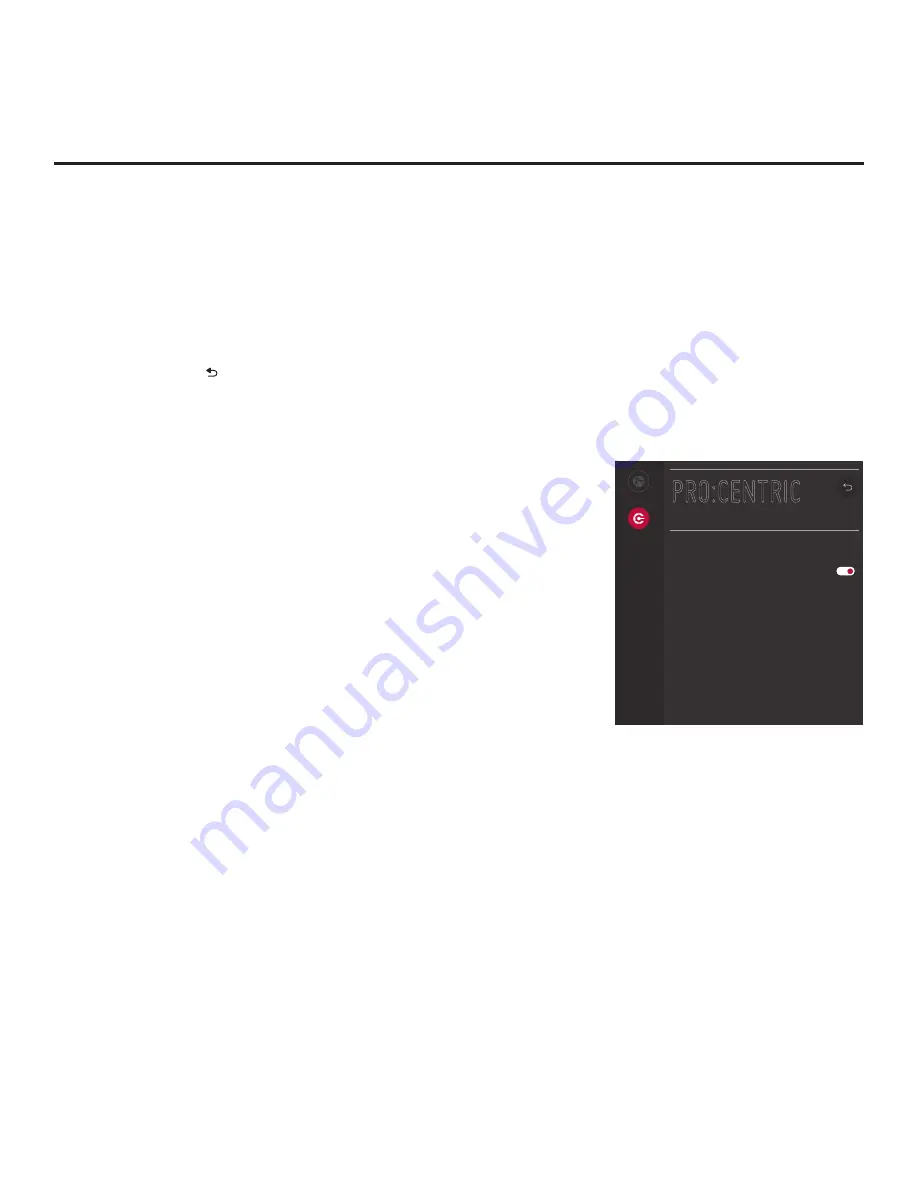
63
206-4341
IP Environment Setup (Cont.)
(Continued from previous page)
If the network is connected successfully, a “Connected to Internet”
message will appear just below the progress display. If the network
connection is not successful, the progress display will identify the
network element in which the connection failed. Check your cabling
and/or verify the configuration data, as necessary.
6. Once the wired network configuration is complete, use the arrow keys
on the Installer Remote to return to the IP Environment Menu, as
necessary, or press to return to the previous Network Menu level(s)
and/or exit the IP Environment Menu.
Pro:Centric Setup
Pro:Centric options enable you to configure the TV with the appropriate
settings to connect to the Pro:Centric server. Use the Up/Down arrow
keys on the Installer Remote to navigate between fields.
1. With the IP Environment Menu on display, use the arrow keys on
the Installer Remote to select the
Pro:Centric
menu option. Then,
press
OK
.
2. Select/highlight the
Media Type
field and press
OK
on the Installer
Remote to display the drop-down list of options. Then, use the Up/
Down arrow keys to select either
RF
or
IP
, as applicable.
Note:
If the Media Type has already been set in the EZ-Manager
Wizard, the specified value will be reflected in this field.
3. Refer to the appropriate subsection(s) below to configure the TV’s
Pro:Centric settings to match those of the Pro:Centric server.
While the Pro:Centric application itself is an additional feature (see
step 4), the appropriate Pro:Centric server configuration must be
completed to enable TV E-Z Installation (boot logo, configuration,
and software) data downloads and, if configured, the Pro:Centric
application download.
RF Configuration
For TVs in Pass-through Mode or FTG Mode via CPU, if the Data
Channel is left at its default value (AUTO), the TV’s Data Channel
Auto Search feature will be enabled. See Installer Menu item 119
DATA CHANNEL description on page 44 for further information.
• To change the Data Channel setting, select/highlight the
Data
Channel
field and press
OK
on the Installer Remote. Then, use
the Up/Down arrow keys to select either
MANUAL
or
AUTO
from
the drop-down list of options.
Network
Pro:Centric
PRO:CENTRIC
Mode
Configuration Only
Update Event
Update Time
2:00 AM
Media Type
RF
Data Channel
AUTO
^
^
^
Note:
By default, the Pro:Centric Menu
initially shows RF configuration fields.
When “IP” is selected as the Media Type,
Server Address, IP Type, IP Address, and
Port Number fields appear on the screen
(in place of the Data Channel field).
^
(Continued on next page)






























