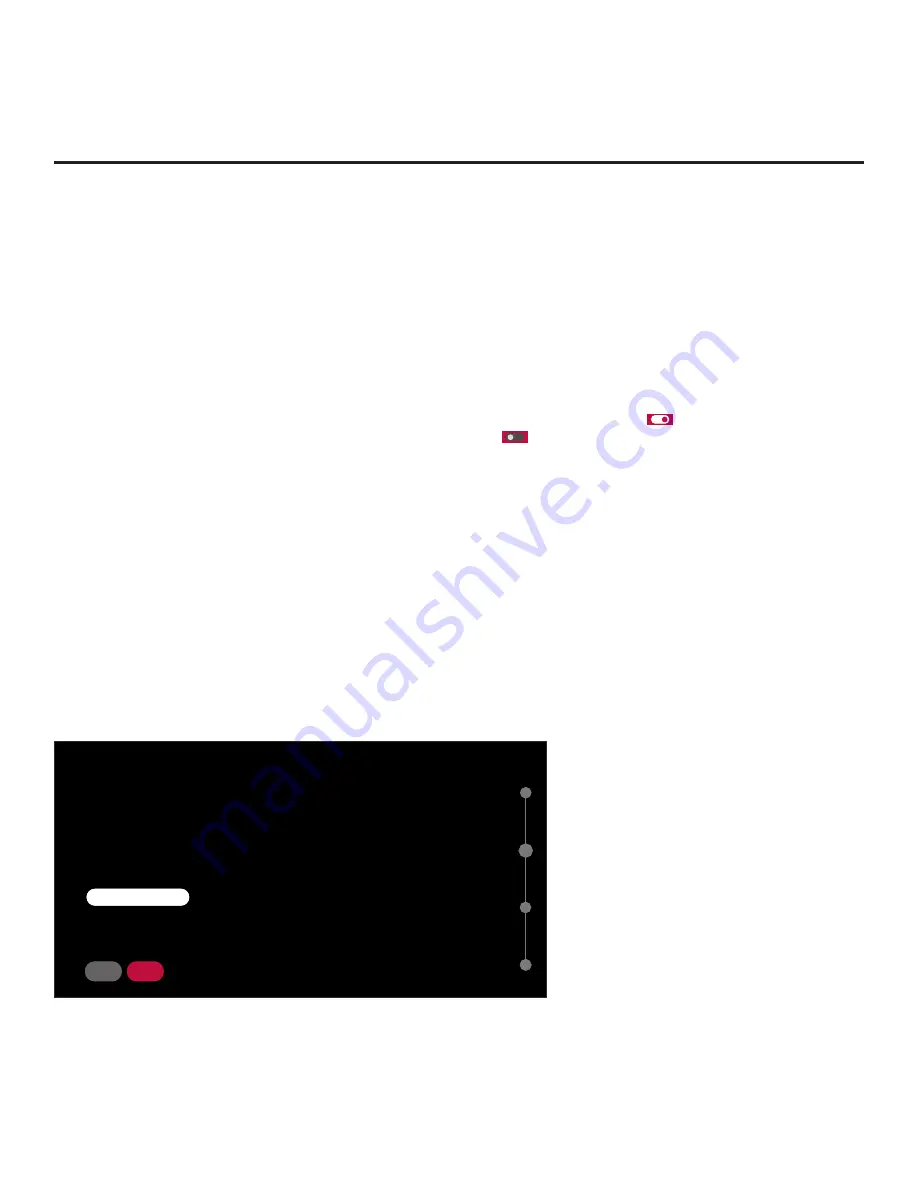
22
206-4341
EZ-Manager Wizard (Cont.)
(Continued from previous page)
Use the Up/Down arrow keys on the Installer Remote to navigate between options on this screen.
• If you do not intend to install a Pro:Centric server on this system and you do not wish to use the
wizard’s Zoning, network settings, or USB configuration options, exit the wizard as follows: Select
NO PRO:CENTRIC
, and then press
OK
. This will disable the Pro:Centric feature of this TV (i.e.,
Installer Menu item 119 DATA CHANNEL will be set to 0) and exit the wizard. In the exit confirmation
screen, select
EXIT
, and then press
OK
once more on the Installer Remote.
• To continue with Pro:Centric configuration, select
NEXT
(default) and press
OK
on the Installer
Remote. See “Configure Pro:Centric Settings” on pages 24 to 29 for additional information.
Note:
By default, any applicable maintenance (E-Z Installation) files are downloaded as part of the
TV configuration. If you would like to skip the initial maintenance file download, select the
(Yes)
toggle button on the screen and press
OK
to change the value to
(No). Maintenance files will
still be downloaded during the daily update event, per Installer Menu item 121 setting.
• To set the Zoning feature on the TV, select
ZONE & ROOM NUMBER
. See “Zone and Room
Number Assignments” below for further information.
• To configure the network settings of the TV, select
NETWORK SETTINGS
. See “Network Settings”
on pages 23 to 24 for further information.
• To access the TV Manager / USB download options, select
USB CONFIGURATION
. See “USB
Configuration” on pages 29 to 30 for further information.
Zone and Room Number Assignments
You may complete one or more of the fields in the Zone, Label, and Room Number screen or leave
them at their default settings (TV Zone) or blank (Label and Room Number), as desired. However,
if you intend to use the Zoning feature on this TV, you MUST specify the appropriate values in the
TV Zone field as described below. See Reference section, “Using the TV Zoning Feature,” for further
information.
ZONE, LABEL, AND ROOM NUMBER
.
If creating Zones for Installer Menu settings and/or
Channel Mapping, select the appropriate TV Zone #
(0-8) based on the Zone in which this TV is installed.
(See Commercial Mode Setup Guide for more
information.)
.
Select a Label and/or input the Room Number, as
required.
.
When done, select SAVE to continue.
TV Zone
<
0
>
Label
<
-----
>
Room Number
BACK
SAVE
Room Number
02
(Continued on next page)






























