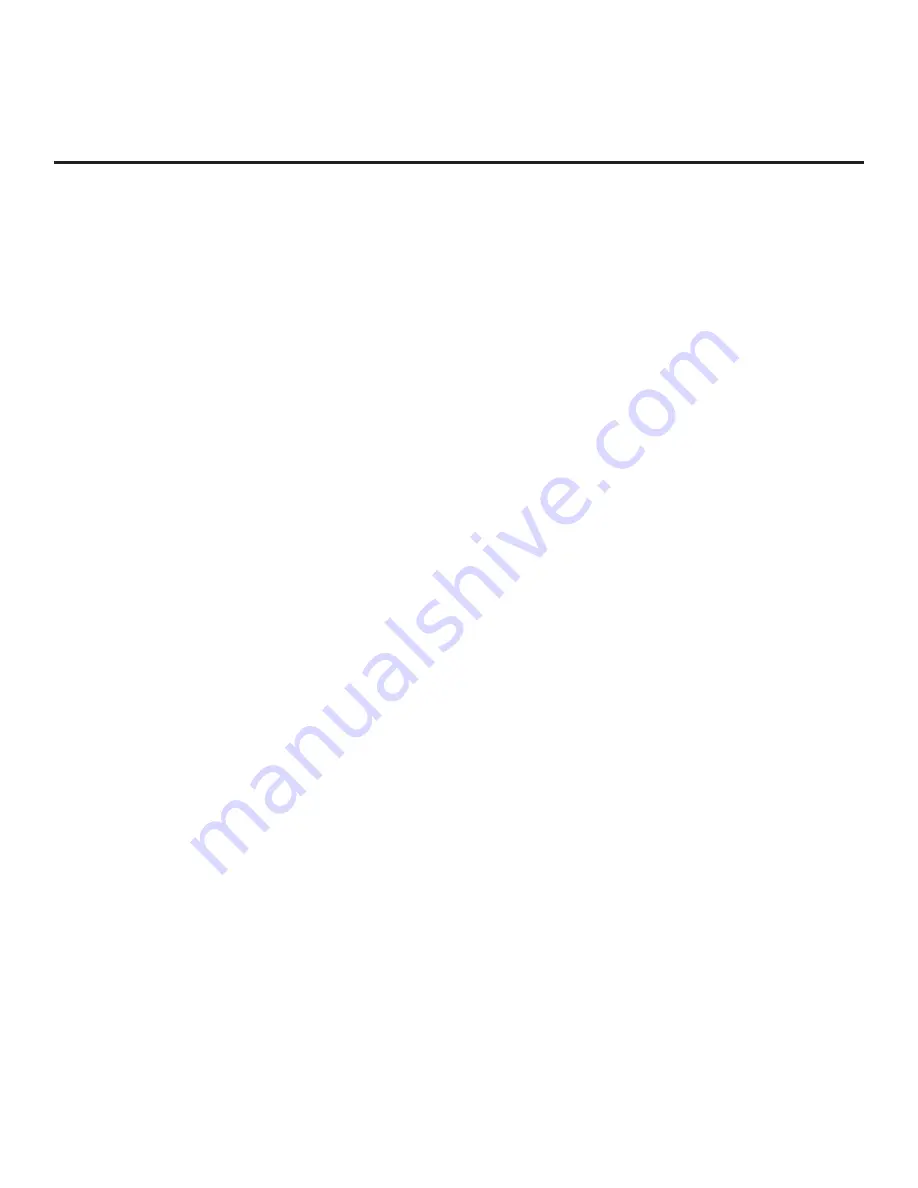
13
206-4341
Pro:Centric Java Application Setup
The Pro:Centric Java (GEM) application operates in conjunction with FTG and PPV Modes. This section
provides an overview of the setup required for the Pro:Centric features. Administration and management
options for the Pro:Centric server are described in detail in the
Pro:Centric Server Admin Client
User Guide
. This document describes only those settings that must be specified on the TVs to enable
Pro:Centric remote management and/or the Pro:Centric Java application.
• Remote management (TV E-Z Installation): The Pro:Centric Admin Client provides remote management
facilities for downloading boot logo image and software updates as well as facilities for downloading a
Clone/Configuration (.tlx) file for FTG Mode via CPU configuration.
• Pro:Centric Java application: The application comprises the Pro:Centric interactive menus/features
described on page 11. Pro:Centric application settings are managed via the Pro:Centric Admin Client
for the Java application.
The Pro:Centric remote management facilities and application download are based on Installer Menu
item settings that are used to set up the TV’s Pro:Centric features. The Installer Menu / Pro:Centric server
settings can be configured using one of the methods described below.
TV in Factory Default State
When the TV is in a factory default state, LG’s First Use Wizard provides automated or manual options
for configuring the TV’s Pro:Centric server settings. See “First Use Wizard” on pages 16 to 17 for further
information. The First Use / EZ-Manager Wizard also provides a USB configuration option that enables
you to configure a TV for FTG Mode via CPU using a Clone/Configuration (.tlx) file stored on a USB
memory device. The “.tlx” file incorporates FTG Installer Menu settings, including Installer Menu items 098
PRO:CENTRIC and 119 DATA CHANNEL, which are used to set up the TV’s Pro:Centric features.
TV in Pass-through Mode
If the First Use Wizard has been exited and the TV is in Pass-through Mode, either:
• Set Installer Menu items 098 PRO:CENTRIC and 119 DATA CHANNEL to the appropriate values.
See Installer Menu information on pages 35 to 45 for further details. Also, as necessary, refer to
“Custom Master TV Setup” on pages 46 to 48 and/or cloning information on pages 49 to 54.
• Configure the appropriate Pro:Centric server settings in the IP Environment / Pro:Centric Menu. You
must use this option, in particular, if you wish to configure IP settings for the Pro:Centric server. See
“Accessing the IP Environment Menu” on page 61 and “Pro:Centric Setup” on pages 63 to 65 for further
information.
Note:
When the TV is in either Pass-through Mode or FTG Mode via CPU, you can also leave Installer
Menu item 119 DATA CHANNEL set to its default value (255) to enable the TV’s Data Channel Auto Search
feature to set the DATA CHANNEL value. See item 119 description on page 44 for additional information.
TV in FTG Mode
If the TV is already in FTG Mode (via CPU or EBL), use the appropriate FTG application to update Installer
Menu items #98 Pro:Centric and #119 Data Channel (along with their affiliated fields). Then, transfer the
FTG Installer Menu settings to the TV in accordance with the FTG Mode of configuration. Refer to the
FTG Mode overview on pages 7 to 9 for further information on FTG Mode operation and configuration.
Also—for FTG Mode via CPU only—see note above regarding the option to use the TV’s Data Channel
Auto Search feature to set the DATA CHANNEL value.
Pro:Centric Operation (Cont.)














































