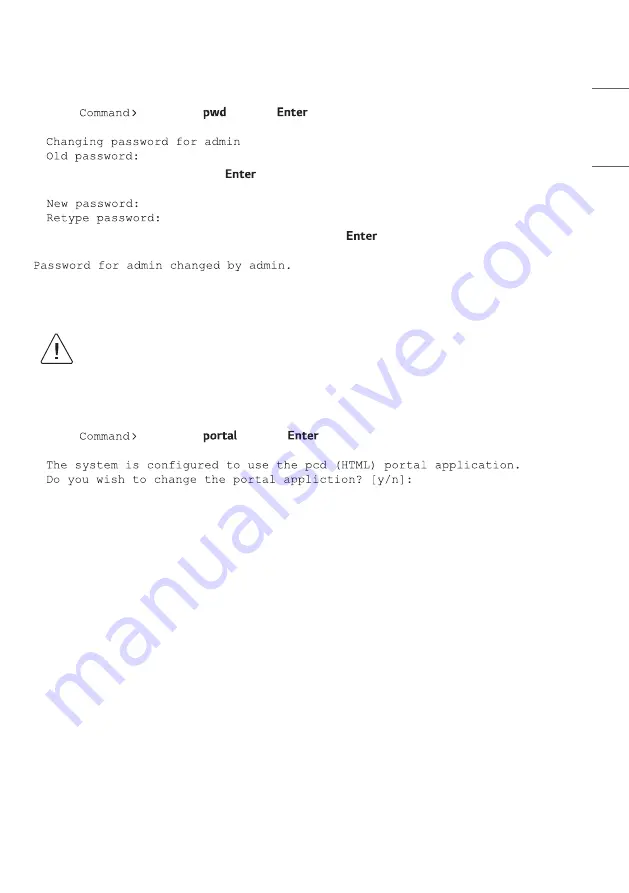
35
ENGLISH
Change the Login Password
For security purposes, it is recommended that the admin user login password be unique to the system. Note that
the login password is case-sensitive.
1 Log in to the PCS500R as described on page 25.
2 At the
prompt, type
and press
.
The system prompts for the current admin user password:
3 Type the current password and press
. The system will then prompt you to type and retype the new
password:
4 Type and then retype the new password at the prompts. Press
after each entry.
Once you complete the Password fields successfully, the system displays confirmation:
Change the Portal Application
This option enables you to change the portal application (Java or HTML), if necessary.
Caution: This option will create a temporary system interruption and should be used only when
necessary. After you complete the procedure below, you must perform a number of additional
steps in the appropriate Admin Client (i.e., the Admin Client for the new application) in order for
portal functionality to be initiated. Software feature licensing, output configuration, and portal
configuration are not ported from one application to the other.
1 Log in to the PCS500R as described on page 25.
2 At the
prompt, type
and press
.
The system prompts for confirmation that you wish to make a change, for example:
Summary of Contents for PCS500R Pro:Centric
Page 70: ......






























