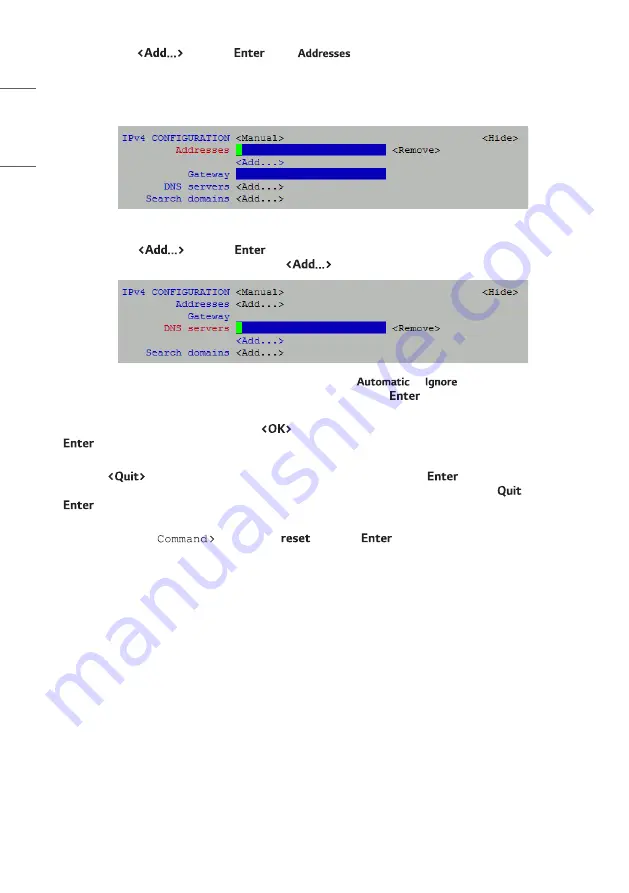
30
ENGLISH
8
Complete the following configuration:
Select/highlight
and press
in the
field. Then, type the appropriate IP address in the
format xxx.xxx.xxx.xxx/xx, where the last two digits (after the forward slash) identify the network mask bits
for the IP address.
In the Gateway field (Control Port only—see also note above), type the gateway IP address in the format xxx.
xxx.xxx.xxx.
Note
: If you do not specify the network mask bits in the port’s IP address, as indicated above, the system will
not create a local route over the network interface (unless the interface is used as the system’s default route).
•
Select/highlight
and press
in the DNS Servers field, and type the primary DNS IP address (in
the format xxx.xxx.xxx.xxx). As required, select
again and type the secondary DNS IP address.
9
(Recommended) Change the unused port configuration from
to
. For example, for the
Feature Port, select/highlight the IPv6 Configuration field and press
. Then, select Ignore from the drop-
down list of options.
10
When you are finished, select/highlight
at the bottom right of the Edit Connection screen and press
.
11
Repeat steps 4 to 10 for the second port as required. When you are finished with port configuration, select/
highlight
at the bottom right of the port selection screen and press
to return to the Network
Manager menu. To exit the Network Manager and return to the Main Menu prompt, select
and press
.
12
If you changed the port configuration, you will need to reset the system. If you are ready to reset the system
immediately, at the
prompt, type
and press
(see “Reset the System” on page 40
for further information).
Note
: If you intend to modify additional configuration settings during the current session, you may wait until
all changes are complete before you reset the system.
Summary of Contents for PCS500R Pro:Centric
Page 70: ......






























