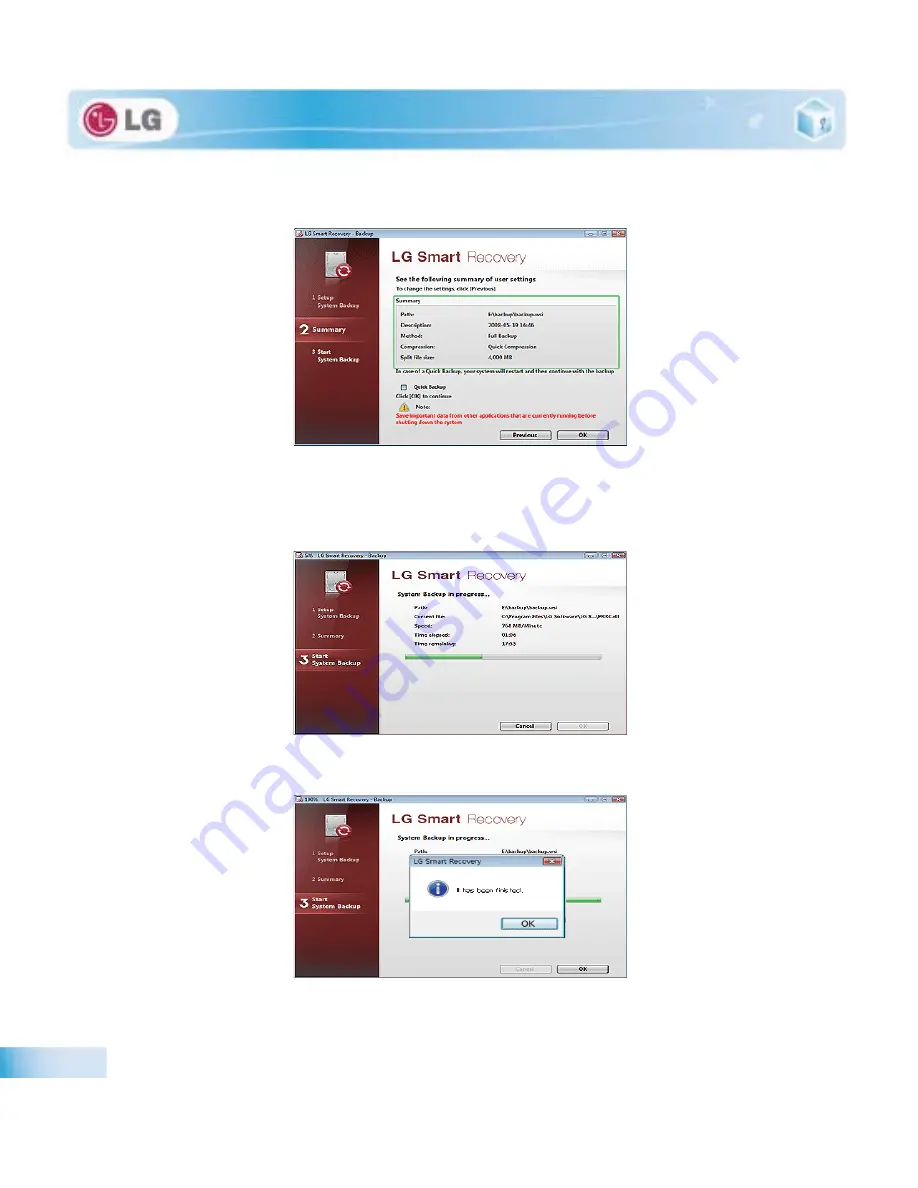
Using LG Smart Recovery
Quick Backup reduces time required to backup the system.
8. The screen showing the progress of system backup appears.
Depending on product specifications and backup file size, the system may need longer time to load the file. Do not
turn off the power forcibly or reboots the system while it is loading the file.
9. After the system backup is complete, click
OK
to finish the process.
Summary of Contents for P530 Series
Page 1: ...User Guide Config Name P530 Series Some of the components may look different from the picture ...
Page 2: ...41Important notice for user ...
Page 24: ...51Notebook PC Tour ...
Page 27: ... Notebook PC Tour ...
Page 28: ...61Using the system ...
Page 46: ...71Input Output Device ...
Page 51: ... Input Output Device Fn Prt Sc Works as Pause Fn Delete Works as Insert ...
Page 56: ...Input Output Device Scroll area may differ by model type ...
Page 61: ... Input Output Device ...
Page 62: ...81Connecting Peripherals ...
Page 67: ... Connecting Peripherals ...
Page 68: ...91System Setup ...
Page 80: ... 1Using LG Smart Recovery ...
Page 89: ... Using LG Smart Recovery ...
Page 90: ... 1Using LG Smart Recovery Center ...
Page 93: ... Using LG Smart Recovery Center ...
Page 94: ... 1Reinstalling the Driver ...
Page 97: ... Reinstalling the Driver ...
Page 98: ...431Using the Internet ...
Page 105: ... Using the Internet ...
Page 106: ...441Secondary Storage Device and Memory ...
Page 114: ...451Appendix ...
















































