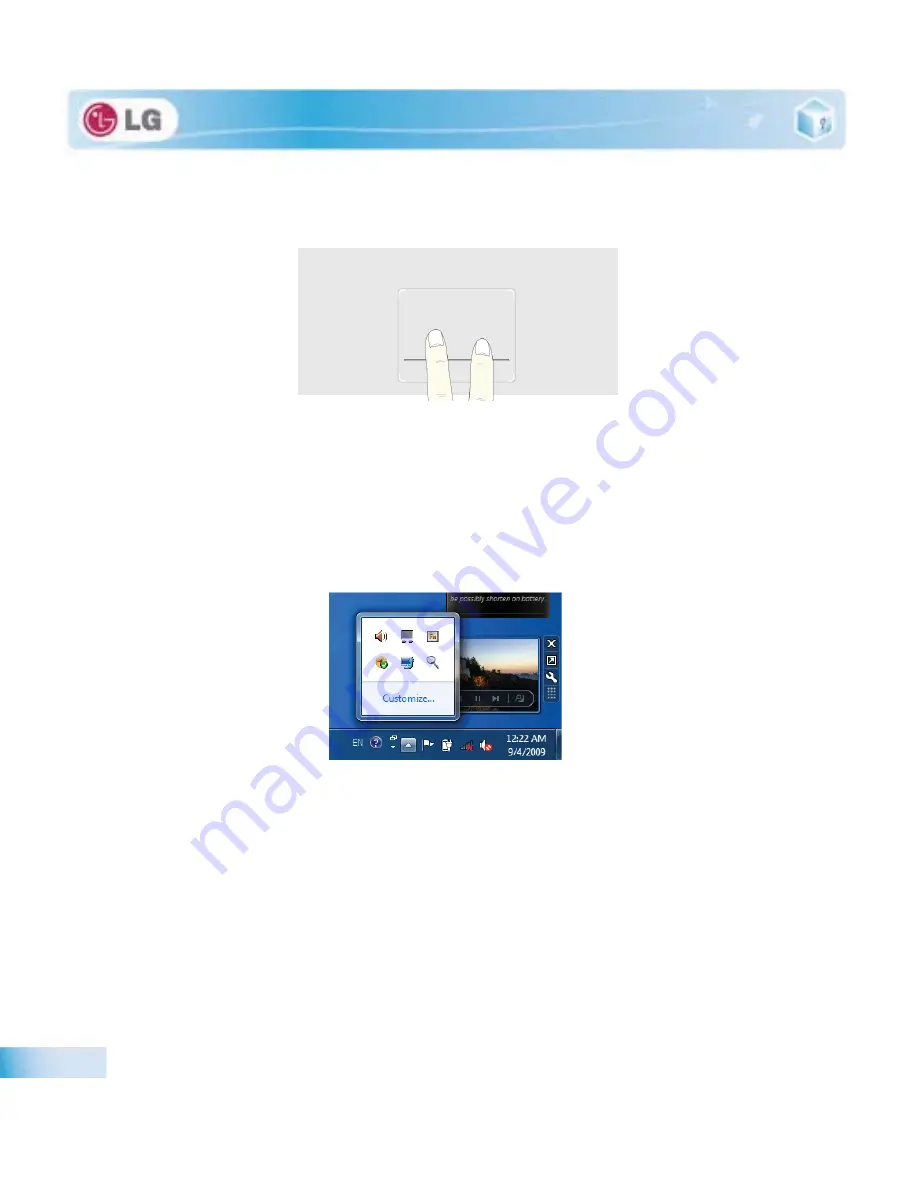
Input/Output Device
6.
Scroll Using Two Fingers
: Place two fingers on the touchpad and move up/down/left/right to scroll
the screen.
X
Setting Touchpad Functions
You can change the touchpad functions or enable/disable the gesture function.
The figures herein may differ by language selection and be subject to change without prior notice.
1. Click
[Mouse Properties]
icon in Notification Area.
If you cannot find the Mouse Properties icon in Notification Area, Select
Start
>
Control Panel
>
View by
>
Small icons
>
Mouse
menu.
Summary of Contents for P530 Series
Page 1: ...User Guide Config Name P530 Series Some of the components may look different from the picture ...
Page 2: ...41Important notice for user ...
Page 24: ...51Notebook PC Tour ...
Page 27: ... Notebook PC Tour ...
Page 28: ...61Using the system ...
Page 46: ...71Input Output Device ...
Page 51: ... Input Output Device Fn Prt Sc Works as Pause Fn Delete Works as Insert ...
Page 56: ...Input Output Device Scroll area may differ by model type ...
Page 61: ... Input Output Device ...
Page 62: ...81Connecting Peripherals ...
Page 67: ... Connecting Peripherals ...
Page 68: ...91System Setup ...
Page 80: ... 1Using LG Smart Recovery ...
Page 89: ... Using LG Smart Recovery ...
Page 90: ... 1Using LG Smart Recovery Center ...
Page 93: ... Using LG Smart Recovery Center ...
Page 94: ... 1Reinstalling the Driver ...
Page 97: ... Reinstalling the Driver ...
Page 98: ...431Using the Internet ...
Page 105: ... Using the Internet ...
Page 106: ...441Secondary Storage Device and Memory ...
Page 114: ...451Appendix ...






























