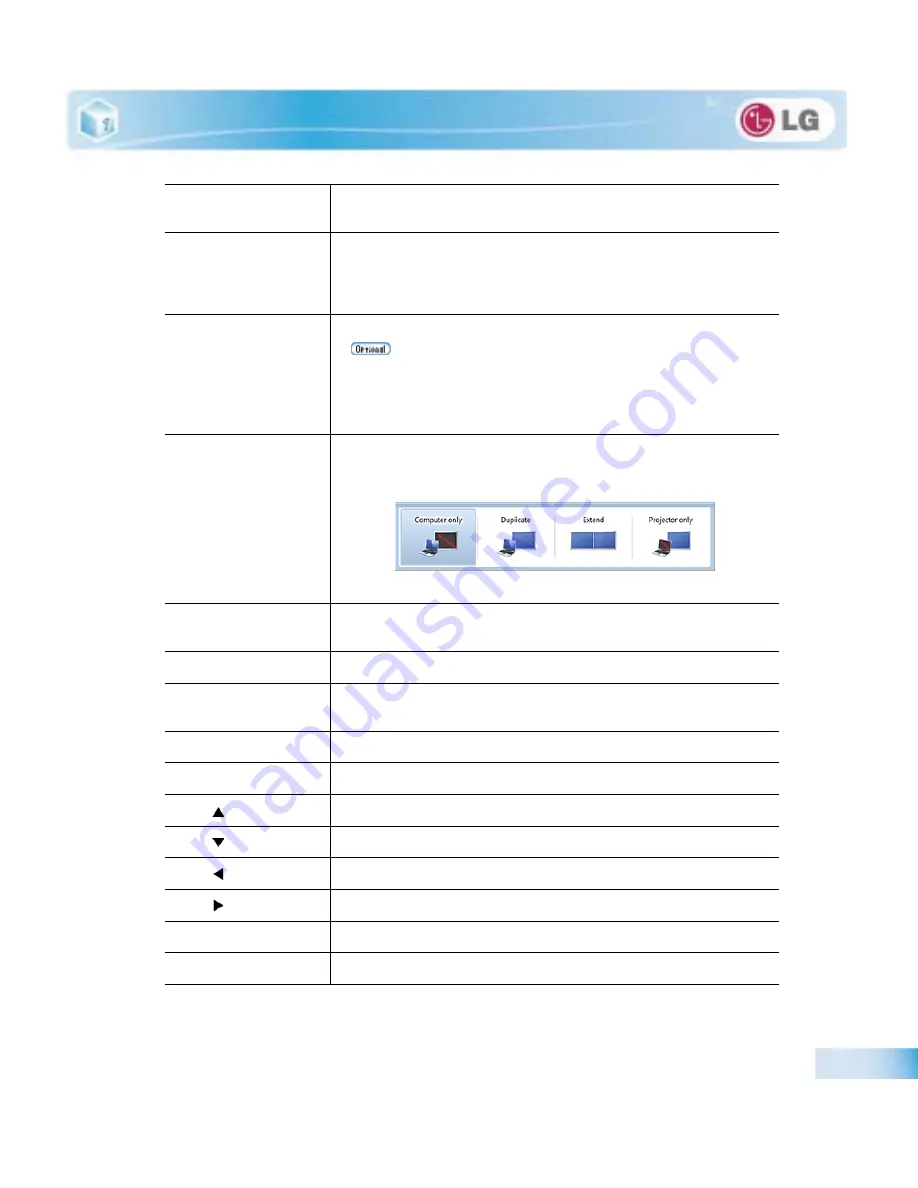
Input/Output Device
Fn + F4
Windows Executes the mode defined in the Power Save Mode. (Example:
Standby Mode, Maximum Power Saving Mode)
Fn + F5
When the user presses Fn + F5 keys, the touchpad mode toggles from Tou-
chpad Disable, to Touchpad Auto-Disable (upon connection of external
USB mouse), to Touchpad Enable in order. (Initialization takes 1 - 2 secon-
ds. It is recommended to use after the initialization.)
Fn + F6
Turns the wireless devices (incl. Wireless LAN and Bluetooth) on and off
(
Bluetooth is optional, and so it may not be installed in some mo-
dels.)
Through hot key settings in the OSD Tray menu, the user can customize
[Fn]+[F6] features. Default setting is, for all wireless devices (incl. Wireless
LAN and Bluetooth), ON/Off.
Fn + F7
The following screen appears when you press Fn + F7 keys. (Windows 7
Starter does not support the Monitor Extension mode)
Select the mode you want to use and press [Enter] to switch the monitor.
Fn + F8
Switches between the SRS Off, SRS WOW HD, SRS TruSurround HD mo-
des for each pressing the Fn + F8 keys.
Fn + F9
Mute (Sound ON / Sound OFF)
Fn + F10
indicating the embedded numeric keys are available. If you press [Fn] +
[Num Lk] again, you can enter text characters.
Fn + F11
Works as [Scroll Lock].
Fn + F12
Hibernate mode (When OSD is installed)
Fn +
Increases LCD brightness, which can have eight different levels.
Fn +
Decreases LCD brightness, which can have eight different levels.
Fn +
Turns down the volume.
Fn +
Turns up the volume.
Fn + PgUp
Works as Home.
Fn + PgDn
Works as End.
Summary of Contents for P530 Series
Page 1: ...User Guide Config Name P530 Series Some of the components may look different from the picture ...
Page 2: ...41Important notice for user ...
Page 24: ...51Notebook PC Tour ...
Page 27: ... Notebook PC Tour ...
Page 28: ...61Using the system ...
Page 46: ...71Input Output Device ...
Page 51: ... Input Output Device Fn Prt Sc Works as Pause Fn Delete Works as Insert ...
Page 56: ...Input Output Device Scroll area may differ by model type ...
Page 61: ... Input Output Device ...
Page 62: ...81Connecting Peripherals ...
Page 67: ... Connecting Peripherals ...
Page 68: ...91System Setup ...
Page 80: ... 1Using LG Smart Recovery ...
Page 89: ... Using LG Smart Recovery ...
Page 90: ... 1Using LG Smart Recovery Center ...
Page 93: ... Using LG Smart Recovery Center ...
Page 94: ... 1Reinstalling the Driver ...
Page 97: ... Reinstalling the Driver ...
Page 98: ...431Using the Internet ...
Page 105: ... Using the Internet ...
Page 106: ...441Secondary Storage Device and Memory ...
Page 114: ...451Appendix ...






























