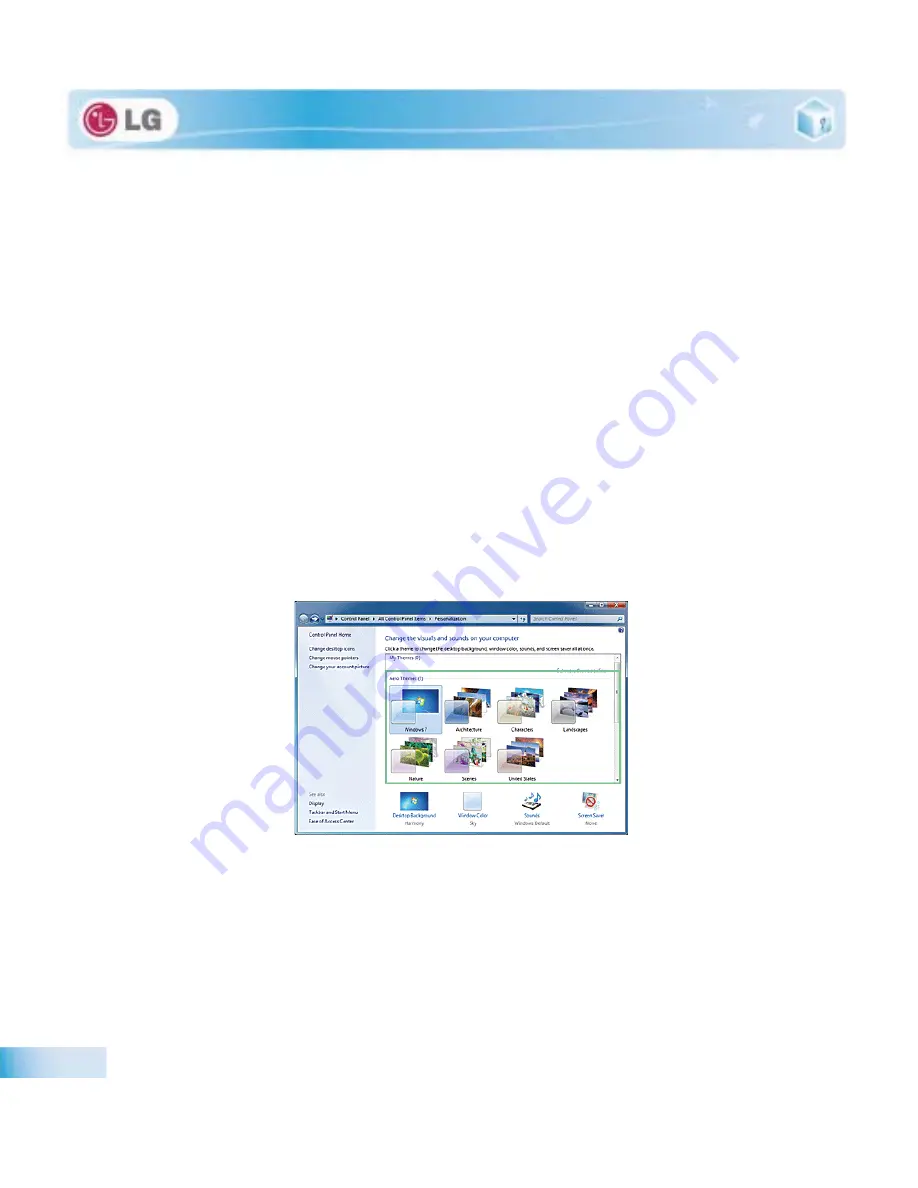
Using the system
X
Changing
User Account Control
Settings
User Account Control
prevents any unauthorized alteration to system configurations. When someone
tries to change settings or install a program that could affect others' system use,
User Account Control
confirms his or her authority first.
We recommend that
User Account Control
not be disabled. If this feature is disabled, enable it imme-
diately to protect the system.
1. Select
Start
>
Control Panel
>
View by
>
Small icons
>
User Accounts
>
Change User Account
Control Settings
.
2. After changing User Account Control settings, click
[OK]
.
It is recommended to use the default settings for the security and safety of your system.
X
Enable
Windows
Aero
Windows
Aero
delivers the exquisite visual effects of
Windows
7. It presents window animations in
new transparent and delicate visualization.
Windows
Aero
may be enabled by default depending on model type and software version.
1. Right-click the desktop to display a popup window. Then click
[Personalize]
.
2. Once the
[Change Visual Effect and Sound]
screen appears, select the
Aero
theme you want to use.
3. The
Aero
theme where the transparence feature is applied becomes enabled.
X
Disable
Windows
Aero
1. Right-click the desktop to display a popup window. Then click
[Personalize]
.
Summary of Contents for P530 Series
Page 1: ...User Guide Config Name P530 Series Some of the components may look different from the picture ...
Page 2: ...41Important notice for user ...
Page 24: ...51Notebook PC Tour ...
Page 27: ... Notebook PC Tour ...
Page 28: ...61Using the system ...
Page 46: ...71Input Output Device ...
Page 51: ... Input Output Device Fn Prt Sc Works as Pause Fn Delete Works as Insert ...
Page 56: ...Input Output Device Scroll area may differ by model type ...
Page 61: ... Input Output Device ...
Page 62: ...81Connecting Peripherals ...
Page 67: ... Connecting Peripherals ...
Page 68: ...91System Setup ...
Page 80: ... 1Using LG Smart Recovery ...
Page 89: ... Using LG Smart Recovery ...
Page 90: ... 1Using LG Smart Recovery Center ...
Page 93: ... Using LG Smart Recovery Center ...
Page 94: ... 1Reinstalling the Driver ...
Page 97: ... Reinstalling the Driver ...
Page 98: ...431Using the Internet ...
Page 105: ... Using the Internet ...
Page 106: ...441Secondary Storage Device and Memory ...
Page 114: ...451Appendix ...
















































