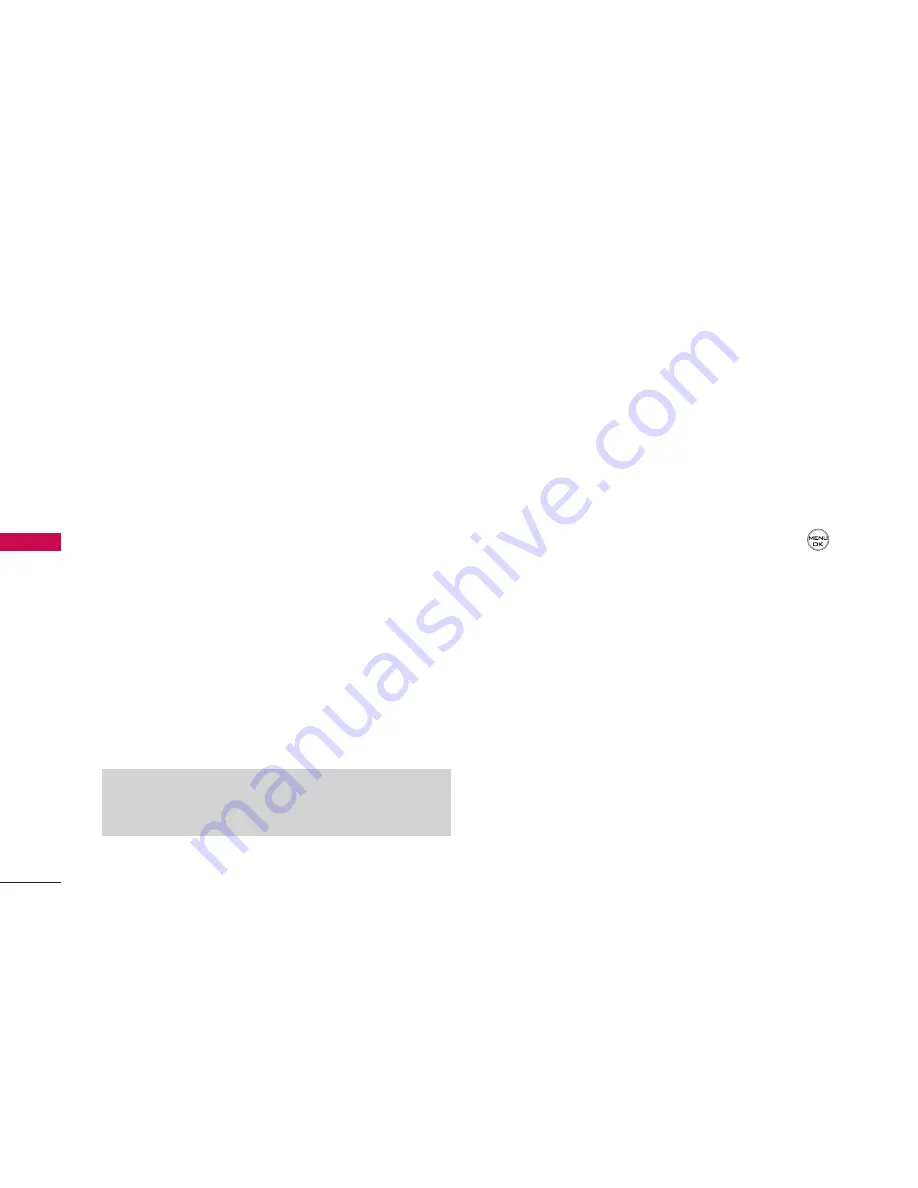
Memory Card Options
䊳
When viewing the pictures in your memory card,
press
Options
(right softkey) to display picture
options. (The Memory Card options are identical
to the In Phone Folder options; please see “In
Phone Folder Options” on page 84 for details.)
Online Albums
In the event that there is no space available either in
the In Phone Folder or the Memory Card, a pop-up
menu will appear asking if you would like to save to
an Online Album.
To save your pictures to online albums:
1. Select Yes when prompted to save to an online
album. (The Telecom Picture Msg Web site will
start.)
2. Select
Upload
and then select Uploads or an
album title to save your picture(s) to your online
albums.
To review your online albums:
1. Select
Menu > Pictures > My Albums > Online
Albums
. (The Uploads folder and your albums
appear.)
2. Select Uploads or an album title and press
to
display your saved images.
Online Album Options
When you are viewing images in your online albums,
press
Options
(right softkey) to display the following
options:
䢇
Send
to send an image to another user using
picture mail.
䢇
Assign
to download the selected picture and
assign it to a phone task. (See “In Phone Folder
Options” on page 84.)
䢇
Delete
to delete pictures from the current online
album. Select Delete selection or Delete all.
Note:
If this is the first time you have accessed the
Telecom Picture Msg account, you will be prompted to
create your Telecom Picture Msg password.
CAMERA
84
CAMER
A
















































