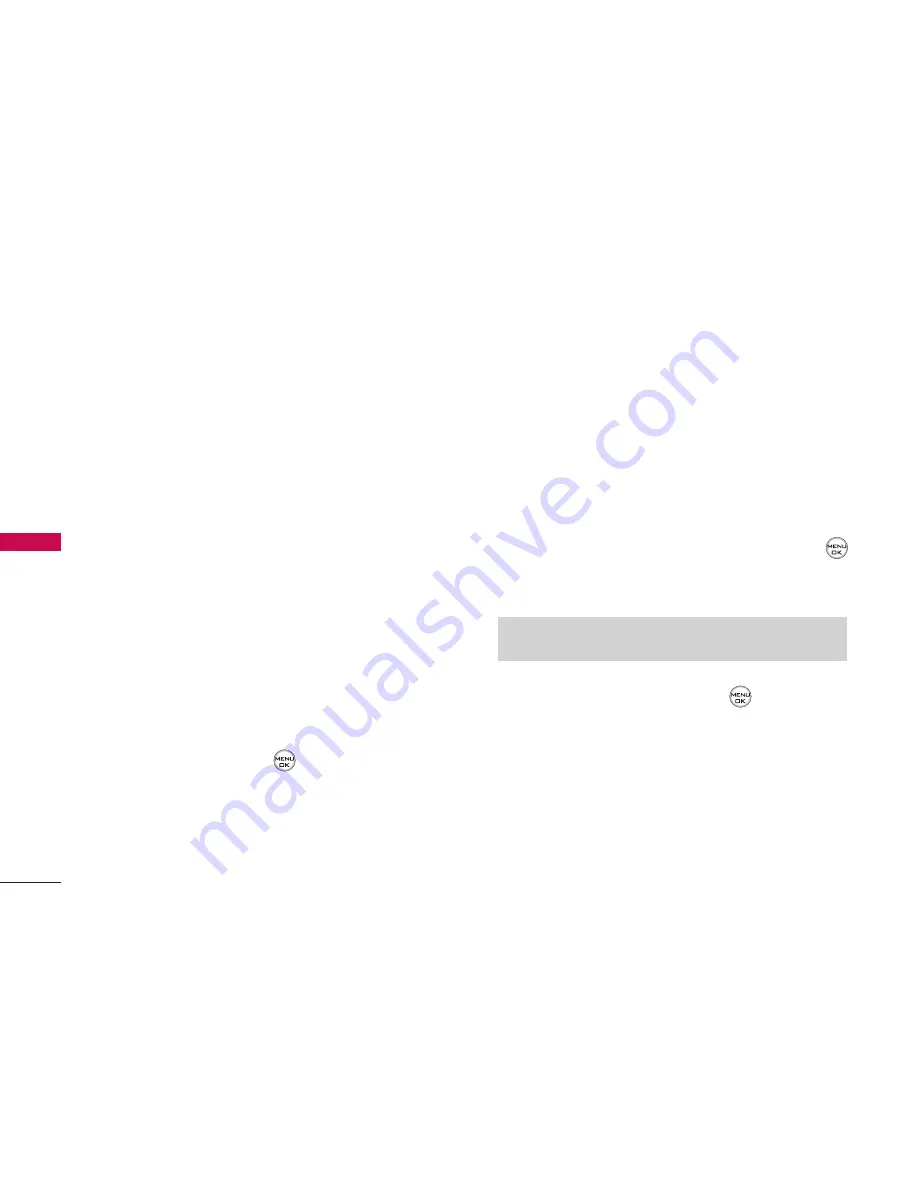
䡲
To select a ringer menu, select
Options
>
Single
Tones
,
Ring Tone
, or
Melodies
for
preprogrammed ringers or
Options
>
My
Content
for downloaded ringers.
8. Press
Save
(left softkey) to save the event.
Event Alerts
There are several ways your phone alerts you to
scheduled events:
䢇
By playing the assigned ringer type.
䢇
By illuminating the backlight.
䢇
By flashing the LED.
Event Alert Menu
When your phone is turned on and you have an
event alarm scheduled, your phone alerts you and
displays the event summary. To silence the alarm and
reset the schedule, press
.
To view additional options, press the appropriate
softkey.
䢇
Detail
(right softkey) displays the event detail
screen.
䢇
Snooze
(left softkey) silences the alarm and
schedules it to replay again in 5 minutes.
Viewing Events
To view your scheduled events:
1. Select
Menu > Tools > Scheduler
.
2. Using your navigation key, highlight the day for
which you would like to view events and press
.
(If you have events scheduled for the selected day,
they will be listed in chronological order.)
3. To display the details of an event listed in the
schedule, highlight it and press
.
Going to Today’s Calendar Menu
To go to the Calendar menu for today’s date:
䊳
Select Menu > Tools > Scheduler > Options >
Go to Today
.
Tip:
In the calendar view, days with events scheduled are
underlined.
CONTACTS
64
CONT
A
CTS






























